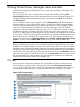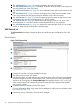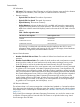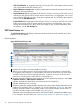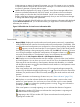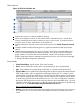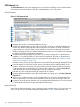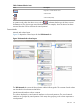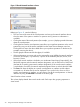HP Integrity Virtual Server Manager 6.0 User Guide
4 Using Virtual Server Manager views and tabs
Virtual Server Manager provides three basic views, each with several tabs, as described in the
following sections.
You can print any of the VSP or virtual partition or virtual machine tabs by clicking View
Printer-friendly beneath the Virtual Server Manager menu bar, on the left side of the page. This
redisplays the tab in a format suitable for printing. To print the tab, click Print. To switch back,
click View Normal.
You can update the data on certain pages by clicking Refresh Data beneath the Virtual Server
Manager menu bar, on the right side of the page. In general, Virtual Server Manager tabbed
views are refreshed automatically every five minutes. An indicator on these visualization pages
notifies you when the data was last refreshed. Virtual Server Manager screens that display
configuration data are updated instantaneously when you use Virtual Server Manager to change
the related configuration parameters. However, when changes to the virtual partition or virtual
machine I/O configuration are made using tools other than Virtual Server Manager (such as adding
or removing I/O devices by using the VSP command line), the updated configuration data is not
shown until the screen is refreshed. Some dialog screens, such as the Create Virtual Partition or
Create Virtual Machine wizard Add Storage Device and the Modify→Add Storage Device to Virtual
Partition... screens, include a Refresh Data link that you can use to manually refresh data.
NOTE: The figures in this chapter and in the remainder of the manual display views seen from
HP Matrix Operating Environment. Views in HP SMH might differ slightly. Differences are noted.
In addition, the examples display maximized window views to give more focus to the Virtual Server
Manager window (eliminating the Matrix Operating Environment system status pane available on
the left of the page and the Systems Insight Manager/HP Matrix Operating Environment header
and menu bar on the top of the page). Select the maximized view by clicking Maximize in the top
right corner of the page. To return to the original view, click Restore Size in the top right corner of
the maximized page. The maximize feature is not provided by HP SMH but is not needed; HP
SMH provides a full-window Virtual Server Manager view.
VSP view
You can access the Virtual Server Manager VSP view directly from SMH or from other Virtual
Server Manager views that include a link to the VSP, such as the vPar Properties General tab.
Figure 6 shows a typical VSP view in Virtual Server Manager. Tabs available from the VSP view
are described in the text that follows. Subsequent sections describe each tab in more detail.
Figure 6 VSP view General tab
VSP view 21