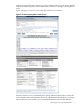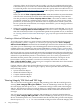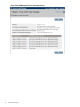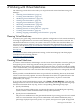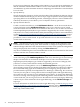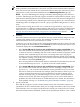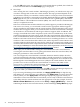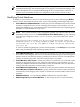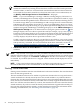HP Integrity Virtual Machines Manager Version 4.0 Getting Started Guide
by the version of Integrity VM running on the VM Host, you can specify an entitlement cap
and the minimum and maximum number of vCPUs to be allotted to the virtual machine.
An entitlement cap is the maximum amount of computing power allotted to a virtual machine
for each vCPU.
3. Specify Memory
Specify the amount of memory for the virtual machine. If the VM Host has Integrity VM 3.0
or later installed and the OS type you chose in step 1 supports dynamic memory (for example,
specifying HP-UX as the intended guest OS, with Integrity VM 3.0 or later installed on the
VM Host), the memory screen allows you to set dynamic memory parameters.
4. Specify Network Devices
To add a virtual network device, click Add Network Device... on the first network device
screen. This brings up the Add Network Device screen. First, select the type of virtual
network interface card. The default is an emulated LAN device. You can select Accelerated
Virtual Input/Output (AVIO) device type if AVIO is supported by the version of Integrity
VM (version 3.5 or later) on the VM Host and by the intended guest OS. For more information,
see the HP Integrity Virtual Machines Installation, Configuration, and Administration manual.
After you select the virtual network interface type, select the virtual switch from the list
provided or create a virtual switch. To provide network access for the virtual machine, a
virtual switch is necessary.
NOTE: VM Manager does not automatically update its display of I/O while the Create
Virtual Machine wizard is being used. If the network or storage I/O configuration on the
VM Host changes while the Create Virtual Machine wizard is in use, update the configuration
changes displayed by the wizard by clicking the Refresh Data link.
Any devices added using the Create Virtual Machine wizard are not functional on the virtual
machine until the new virtual machine is started.
5. To add a virtual storage device, click Add Storage Device... on the first storage device
screen. This brings up the Add Storage Device screen. First, select the type of virtual storage
adapter. The default is an emulated SCSI adapter. You can select Accelerated Virtual
Input/Output (AVIO) adapter type if AVIO is supported by the version of Integrity VM
(version 3.5 or later) on the VM Host and by the intended guest OS.
If the VM Host is running HP-UX 11i v3, the Add Storage Device screen gives you the
choice of listing storage devices by their agile address (the default) or by their legacy address.
HP recommends using agile device addressing when configuring storage devices. This
provides benefits especially for multipath devices. With legacy addressing, the screen lists
one entry for each path to a storage device that has multiple paths. With agile addressing,
the screen lists only one entry for each multipath storage device. To change the addressing
scheme for viewing, select the appropriate addressing scheme. If the VM Host runs an earlier
version of HP-UX, you are not given a choice: the table lists devices by the legacy addressing
scheme only. For more information about agile addressing, see the VM Host Storage tab
help topic.
For more information on AVIO devices and on agile addressing, see the HP Integrity Virtual
Machines Installation, Configuration, and Administration manual. After you select the virtual
storage adapter type, select the physical backing device from the list provided (such as disk,
DVD, tape, LVM volume, files).
76 Working with Virtual Machines