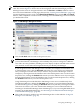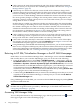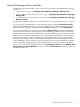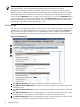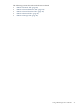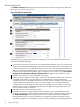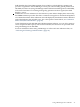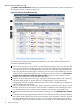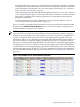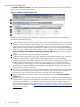HP Integrity Virtual Machines Manager Version 4.0 Getting Started Guide
Using VM Manager Views and Tabs
VM Manager provides three basic views, each with several tabs, as described in the following
sections:
• “VM Host View” (page 34) (Integrity Virtual Machines Manager: Manage Host)
• “Virtual Machines (VM) Properties View” (page 46) (Integrity Virtual Machines Manager:
Manage VM)
• “Virtual Switch (Vswitch) Properties View” (page 53) (Integrity Virtual Machines Mana ger:
Manage Vswitch)
For information about navigating views and their tabs, see “Navigating VM Manager” (page 30).
You can print any of the VM Host or virtual machine tabs by clicking View Printer-friendly
beneath the VM Manager menu bar, on the left side of the page. This redisplays the tab in a
format suitable for printing. To print the tab, click Print. To switch back, click View Normal.
You can update the data on certain pages by clicking Refresh Data beneath the VM Manager
menu bar, on the right side of the page. In general, VM Manager tabbed views are refreshed
automatically every five minutes. An indicator on these visualization pages notifies you when
the data was last refreshed. VM Manager screens that display configuration data are updated
instantaneously when you use VM Manager to change the related configuration parameters.
However, when changes to the virtual machine I/O configuration are made using tools other
than VM Manager (such as adding or removing I/O devices by using the VM Host command
line), the updated configuration data is not shown until the screen is refreshed. Some dialog
screens, such as the Create Virtual Machine wizard Add Storage Device and the Modify→Add
Storage Device to Virtual Machine... screens, include a Refresh Data link that you can use to
manually refresh data.
Using VM Manager Views and Tabs 33