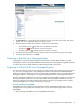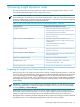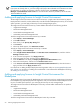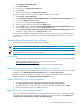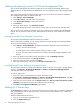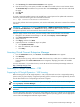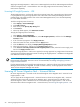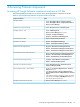HP Insight Dynamics- VSE for ProLiant Installation and Configuration Guide
3. Click Licensing. The iLO 2 license activation screen appears.
4. Enter the license key in the spaces provided. Press Tab or click inside a box to move between boxes.
The Activation key box advances as you enter data. Click Licensing to clear the boxes and reload
the page.
5. Click Install.
6. Click OK.
To create a script that enables licenses to be pushed from a central point and to update and activate the
license key, enter the following from the command line interface:
set / map1 license=1234500000678910000000001
You can also perform other license operations, such as Show and Delete, and use the command line interface
with SSH.
IMPORTANT: Within the iLO 2 interface, Administration→SNMP/Insight Manager Settings, make sure
the Level of Data Returned is set to Enabled. This setting enables HP SIM to discover the remote
management processor and to associate the device with the host server.
After you apply a license on the iLO 2, you must remotely collect the iLO2 licenses onto the CMS.
1. Navigate to the HP SIM License Manager. In HP SIM, select Deploy→License Manager.
2. Click Collect Remote Licenses Info.
3. Select your iLO 2.
4. Click Apply, and then click Next.
5. (Optional) If the iLO 2 credentials require an update:
a. Click Update Credentials.
b. Enter the credentials, and click OK.
c. Click Retry.
Licensing Virtual Connect Enterprise Manager
1. From the VC Domain screen, click License . The License Enclosure screen appears.
2. Click Add key.
3. Enter the license key string, and then click OK. If the license key is valid, then it is added to the HP SIM
license database. The License Enclosure screen reappears, displaying the number of available
licenses.
For more information or to purchase licenses, see the HP Virtual Connect Enterprise Manager website at
http://www.hp.com/go/vcem.
Licensing HP Insight Dynamics – VSE
Preparing for HP Insight Dynamics – VSE licensing
Before licensing servers for HP Insight Dynamics – VSE, verify that each server has a supported operating
system or that you plan to deploy a supported operating system. At least one system supported by the suite
must be discovered for the corresponding suite license to appear.
IMPORTANT: Products are now licensed using License Manager. You can access License Manager by
selecting Deploy→License Manager.
NOTE: You must apply licenses to virtual machine hosts. You are not required to apply licenses to virtual
machines.
For more information about discovering servers and updating the server list in HP SIM, see the appropriate
version of HP SIM documentation. For information about supported operating systems, see the appropriate
version of the
VSE Management Software Support Matrix.
Licensing Virtual Connect Enterprise Manager 57