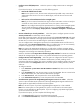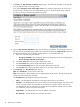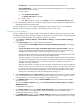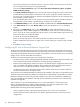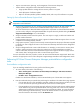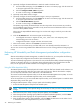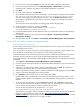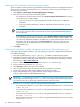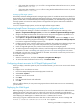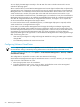HP Insight Dynamics- VSE for ProLiant Installation and Configuration Guide
• If the system that created the systemid file is running Red Hat Advanced Server Linux 3, rename
the file redhat 3as.sid.
• If the system that created the systemid file is running Red Hat Advanced Server Linux 2.1, rename
the file redhat 2.1as.sid.
Managing VPM target systems
Vulnerability and Patch Management Pack manages target systems. To enable HP SIM to better identify the
target systems, HP recommends installing HP Management Agents on ProLiant target systems. For other target
systems, enable WMI or Web-Based Enterprise Management (WBEM) . The VPM Patch Agent deploys when
the target systems are licensed to enable patches to be applied to the systems. SSH must be installed on
Linux target systems.
For a list of supported target systems, see the
HP Insight Software Support Matrix
.
Performing Insight Power Manager post-installation configuration tasks
1. When Insight Power Manager is installed it is disabled. To enable Insight Power Manager, select
Options→Insight Power Manager Options, and then select Enable Insight Po wer Manager Plug-In.
2. Verify that the CMS has discovered new ProLiant servers with power management capabilities. For a
list of supported servers, see the
HP Insight Software Support Matrix
.
3. Select Options→Insight Power Manager Options, select Enable, and then click Apply. For more
information about enabling Insight Power Manager, select Options→Insight Power Manager Options
to access the Insight Power Manager Options menu.
4. Configure security access, and then apply security credentials. The Insight Power Manager plug-in must
be configured with the iLO 2 login name and password for the systems that are managed.
5. Install an Integrated Lights-Out (iLO) 2 Select or Advanced license on managed systems.
6. To enable Insight Power Manager data collection, install the Insight Power Manager license with security
credentials on a CMS . See Adding and applying licenses to iLO Power Management Pack section.
To enable IPM, you must have security credentials on the CMS. You must also run Discovery and run iLO 2
to successfully configure security credentials.
To refresh the data:
1. Select the licensed server, and then click Reports→Insight Power Manager.
2. To retrieve the latest information from the server, click Refresh Data.
Configuring domain accounts for HP Rapid Deployment Pack
When you deploy a Windows system as part of a Windows domain, you must use an account with domain
privileges.
To configure one or more domain accounts:
1. Launch the HP Rapid Deployment Pack Deployment Console tool.
2. Select Tools→Options.
3. Select the Domain Accounts tab.
4. Click Add.
5. Enter the Microsoft domain and credentials.
6. Click OK.
After you add the domain, the next provisioning request that uses this domain account can automatically
join the domain.
Deploying the VMM Agent
Before registering any version of a VMware ESX Server, be sure they are licensed with a valid ESX License.
VMware ESX Servers with a base license or without any license are not managed by Virtual Machine
Management Pack. If the VMware ESX Server does not have a valid license, the VMM Agent service stops
when deploying the VMM Agent to a VMware ESX 3.0.
x
or VMware ESX 3.
x
Server.
When trying to register a VMware ESX Server that does not have valid license, the error message VMM
failed to establish communication with VM Host appears.
Performing post-installation configuration tasks 49