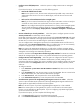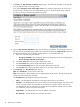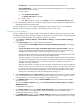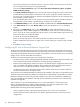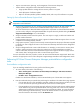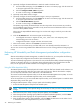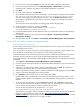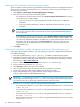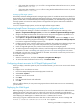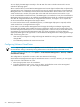HP Insight Dynamics- VSE for ProLiant Installation and Configuration Guide
3. (Optional) Configure the MAC addresses to match the needs in the data center.
a. From the VCEM Home page, click the Home tab. To return to the Home page, click the Home link
on the upper right-hand corner of the screen.
b. Click the Configure a MAC address hyperlink.
c. To create a custom range, click Add custom.
4. (Optional) Create MAC exclusion ranges..
5. (Optional) Configure the World Wide Names ranges to meet your requirements.
a. From the VCEM Home page, click the Home tab. To return to the Home page, click the Home link
on the upper right-hand corner of the screen.
b. Click the World Wide Names hyperlink.
c. To create a custom range, click Add custom.
The WWN range used by the VCEM domain must be unique within the environment. HP provides a
set of predefined ranges that are reserved for use by Virtual Connect and VCEM and does not conflict
with server factory-default WWNs.
When using the HP-predefined WWN ranges, be sure that each range is used only once within the
environment.
6. Click the VC Domains tab. VC Domains appear as the following:
• Unconfigured VC Domains—Appear as VCD_name, where name is the temporary name
automatically given to the VC Domain.
• Configured VC Domain—Appear with their VC Domain name.
7. Select a VC Domain, and then click License to license the domain.
8. Create a new VC Domain Group, and then add one or more already licensed VC Domains to it.
You can now continue using VCEM and its additional functions such as creating profiles and assigning them
to bays.
Performing HP Vulnerability and Patch Management postinstallation configuration
tasks
After HP Vulnerability and Patch Management is installed for the first time, you must perform the following
steps to complete the configuration and install the latest vulnerability updates.
To locate and identify target systems in the network for use with the HP Vulnerability and Patch Management,
perform an automatic discovery. For information about performing a discovery and other basic HP SIM
tasks, see the appropriate HP SIM installation and configuration guide for your system.
Using the VPM Acquisition Utility
The VPM Acquisition Utility downloads patch information and patch files from selected vendor websites. You
can run the VPM Acquisition Utility from any system with Internet access. After the download is complete,
you can import this information to the VPM server in the VPM database.
You cannot install the VPM Acquisition Utility on the HP SIM Central Management Server (CMS). To run the
acquisition tool, you must install VPM Acquisition Utility on the selected system.
To use the acquisition tool, you must install VPM Acquisition Utility on the selected system. To install the VPM
Acquisition Utility, see the user guide.
To configure VPM Acquisition Utility to acquire patch and vulnerability updates:
1. Access the VPM Acquisition Utility from the selected system.
NOTE: Steps 2 through 7 are required during a first time setup or when you want to change acquisition
settings.
2. Select the source (one or more) to acquire the patch updates, and click Next.
3. Select the appropriate operating system platforms and platform-related applications, and click Next.
4. Select the appropriate languages for the required patches, and click Next.
5. Enter the destination path for downloaded files, and click Next. The destination can be either a local
or shared directory. The designated directory must be accessible.
46 Performing an installation