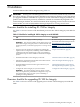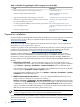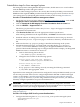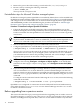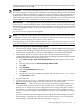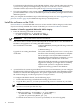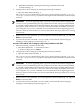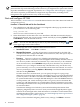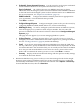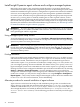HP Insight Dynamics - VSE 6.0 Integrity CMS Installation and Configuration Guide
profile data that you want to migrate to the new database format must be installed in the currently
running installation on the CMS.
IMPORTANT: Starting with VSE Management Software version 4.0 (A.04.00.07.xx), licenses for
ID-VSE for Integrity are managed in the HP SIM License Manager database on the CMS. When
you upgrade an HP-UX CMS that has a previous version of ID-VSE for Integrity installed, any
product licenses that were previously installed or scanned are automatically migrated to the
License Manager database. For more information about migrating previous licenses to the new
license model, see vselicense(1M) and the HP Insight Dynamics 6.0 Getting Started Guide.
Make a backup The upgrade process is not reversible. It can only be undone by removing
version A.6.0.0.* and reinstalling the older version. Make a backup of your ID-VSE for Integrity
database before upgrading the software, in case you need to revert to the previous version. You
can use this backup to restore your current configuration after reverting to the previous version
of the software.
Use Procedure 3-4 to prepare for the upgrade.
NOTE: You can also use this procedure to upgrade from gWLM version A.02.xx to ID-VSE
for Integrity version A.6.0.0.*. In this case, you can ignore the steps that concern existing versions
of other ID-VSE for Integrity (for example, Capacity Advisor).
After upgrading, be sure to follow the instructions in “After upgrading from a previous version”
(page 22). In particular, see the issue described in “Rediscover partition-based SRDs” (page 22).
Procedure 3-4 Prepare for ID-VSE for Integrity upgrade
1. If you are using gWLM, undeploy all shared resource domains (SRDs) and stop using the
existing version, including the command-line interface. You can continue running the gWLM
daemons (gwlmcmsd and gwlmagent) and the WBEM service and provider daemons.
2. Stop using the version of Capacity Advisor that is already installed, including the
command-line interface. If necessary, use the following substeps to disable each automatically
scheduled Capacity Advisor data collection task:
a. Select Tasks & Logs→View All Scheduled Tasks from the Capacity Advisor menu
bar.
b. Select the task from the list Collect Capacity Advisor Data.
c. Click Edit.
d. Click Schedule.
e. Check the Disable this task check box.
f. Click Done.
g. Verify that the task you just edited is in the list and now shows Task is Disabled
in the Schedule column.
3. Log out of HP SIM.
4. (Optional) Use the capcollect command to collect the latest Capacity Advisor data into
the ID-VSE for Integrity database. For more information, see capcollect(1M).
5. Make a Backup Make a backup of your existing ID-VSE for Integrity database. You
can use this backup if you need to revert to the older version of the software. With this
backup, you can restore your current configuration after reverting to the older version of
the software. You cannot restore this backup after version A.6.0.0.* is installed. Previous
versions of ID-VSE for Integrity used a database format that is incompatible with version
A.6.0.0.*.
For more information about backing up and restoring the ID-VSE for Integrity database
and reverting to a backup from a previous version of the software, see vseinitconfig(1M).
This manpage is included in this manual in Appendix A (page 37).
Before upgrading from a previous version 15