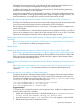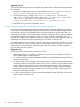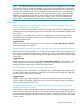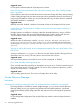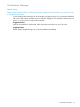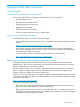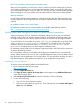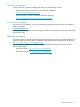HP Insight Dynamics 6.2 Release Notes
Suggested action 2
To correct the PermGen space error, modify the configuration file to increase permanent generation
size, as follows.
1. Modify the configuration file (shown in the default location) at C:\Program Files\HP\
Virtual Server Environment\conf\hp_lsa_service.conf.
2. Add the following line. (Change additional.2 to additional.3 if a line with
additional.2 already exists; change additional.2 to additional.4 if lines with
additional.2 and additional.3 already exist, and so on.)
wrapper.java.additional.2=-XX:PermSize=32m -XX:MaxPermSize=128m
3. Restart the HP Logical Server Automation service.
Unmask catalog-based storage volumes before removing storage volumes
For a SAN Catalog Storage Entry and a SAN Pre-populated Catalog Storage Entry, the Remove
Volume action on the Add/Modify Storage Pool Entry screen returns the selected storage volume
to the storage catalog as an available resource. However, the Remove Volume action does not
change the presentation of the storage volume. If masked, the storage volume remains presented
to the WWN assigned to the storage pool entry. This state can lead to unexpected errors. For
example, if the Administrator attempts to add a new storage volume to the storage pool entry, the
presentation may fail because the requested logical unit number is already in use.
In Insight Dynamics 6.2, if you attempt to remove a storage pool entry from a logical server, a text
box is displayed that reminds you to unmask the storage volume before removing it. To proceed
with the remove volume operation, delete the string “Type YES to proceed with this operation:”,
type YES and click OK to continue.
Suggested action
Unmask the storage volume before removing the volume.
1. If the storage volume is assigned to a logical server, quiesce all I/O operations to the disk
before performing the unmask operation.
2. For non-boot volumes, uncheck the Masked checkbox on the Add/Modify Storage Pool Entry
screen, then press Save.
3. For boot volumes, use HP Storage Provisioning Manager to change the presentation state of
the storage volume. From the SPM Volume Services screen, click the Goal associated with the
storage volume to be unmasked. On the Service Request Goal screen, click the Properties
button. Select the Properties constraint on the Goal Properties window and press Edit Value.
Uncheck the Presented: checkbox and press OK to close the Edit Value window and OK to
close the Goal Properties window.
4. For both non-boot and boot volumes, from the Add/Modify Storage Pool Entry screen, press
Remove Volume and press Save.
32 Issues and suggested actions