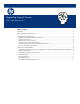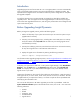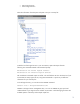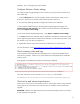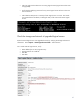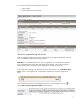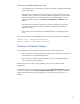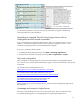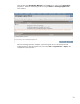Upgrading Logical Servers to HP Insight Dynamics 6.0
Table Of Contents
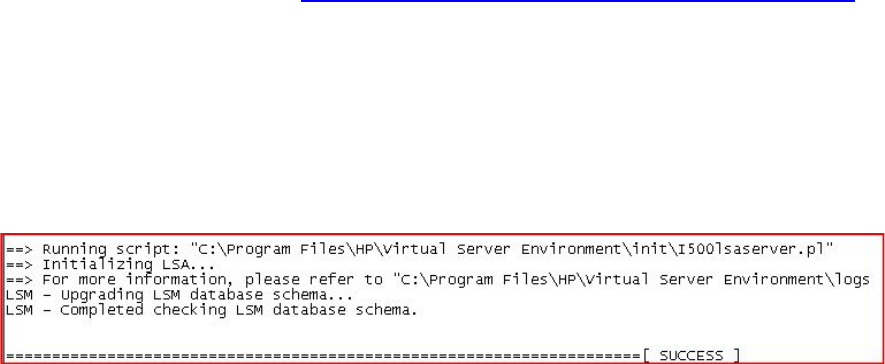
hardware. T
his is a change from previous releases.
Configure VMware vCenter settings
To configure Systems Insight Manager to have connectivity with your VMware vCenter server,
follow these steps:
1. Click the All Systems link in the left navigation panel to ensure that the vCenter server is
discovered. If that server is not listed, create a discovery task to discover it.
2. Use one of the following methods to configure the vCenter server credentials:
• In the Finish the Installation area on the HP Systems Insight Manager home page, click
Configure discovery and credentials. Then, under the Actions to take after running discovery
area, click Configure vCenter settings.
• From the HP Systems Insight Manager menu , select Options -> VMware vCenter Settings...
3. Click New and enter the credentials that you specified on the VMware vCenter Server Web
Service page during the VMware vCenter Server installation. Provide the vCenter server name,
port number to use, user name, and password.
4. Repeat these steps as many times as necessary to add all of your vCenter servers.
For more information, see the
HP Insight Control virtual machine management 6.0 User Guide
.
Check summary screen and logs
At the completion of the Insight Dynamics upgrade process, verify that the upgrade did not
encounter any problems. Pointers to any encountered issues are displayed on the installation
summary screen.
If the upgrade succeeded without problems, the following is displayed:
For further verification, you can check the vseinitconfig.log file located in
HP SIM-install-directory\Virtual Server Environment\logs\vseinitconfig.log
Check active and inactive logical servers
If there are no errors shown on the summary screen or in the log file, create a second inventory
of the logical server environment in the same way that you created an inventory before the
upgrade.
IMPORTANT: Carefully verify that the logical servers transitioned properly and are now hosted
on their target hosts as expected.
5