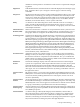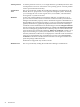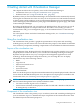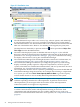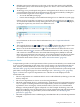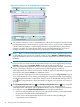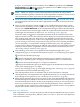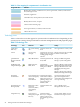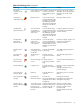HP Virtualization Manager 6.0 Software with Logical Server Management User Guide
Table Of Contents
- HP Insight Virtualization Manager 6.0 Software with Logical Server Management: User Guide
- Table of Contents
- 1 Introduction
- 2 Getting started with Virtualization Manager
- 3 Working with logical servers
- Using logical servers in Virtualization Manager
- New features in logical servers
- Understanding logical servers as they appear in visualization perspectives
- Logical server operations
- Authorizations, requirements, and configuration
- Logical server requirements
- Configuring and registering VMware vCenter
- Configuring VMware vSphere client settings for browsing datastore
- Configuring HP SIM with Onboard Administrator credentials
- Configuring HP SIM for SAN storage validation
- Configuring Extensible Server & Storage Adapter (ESA)
- Configuring Storage Provisioning Manager (SPM)
- LSMUTIL database utility
- 4 Defining storage for logical servers
- 5 Troubleshooting
- Navigation tips
- User preferences tips
- Performance tips
- Problems with meters collecting data
- Search button displays error page
- Displaying empty, hidden resource pools
- Errors accessing single sign-on iLO or Onboard Administrator
- Recovery after logical server operation failures
- Troubleshooting an inoperable logical server
- Correcting problems powering on a logical server
- Logical server operations cannot be cancelled
- Logical Server Automation service fails to start if TCP layer ports are in use
- Use portable WWNs and MAC addresses for Virtual Connect domain groups
- Do not use valid host name as logical server name
- Oversubscribing the number of networks
- Insufficient NICs error when activating or moving logical servers (Virtual Connect Flex-10 support)
- Use caution when renaming or moving a Virtual Connect domain group
- Deactivate or move logical servers before replacing blade
- Unmanaging a logical server using a storage pool entry may result in an inconsistent state
- Synchronize clocks on the CMS, managed systems, and VMware vCenter
- Ensure VM Hosts use fully qualified host names
- VM Hosts must be in same vCenter for ESX virtual machine logical server moves
- VM displayed without association in Virtualization Manager perspectives after deactivation
- Moving logical servers when the CMS and vCenter are in different network domains
- Changing the IP address of a VM Host after logical server discovery prevents the VM Host from appearing as an activation and move target
- Creating and managing logical servers on Microsoft Windows Hyper-V Server 2008
- 6 Advanced features
- 7 Support and other resources
- Index
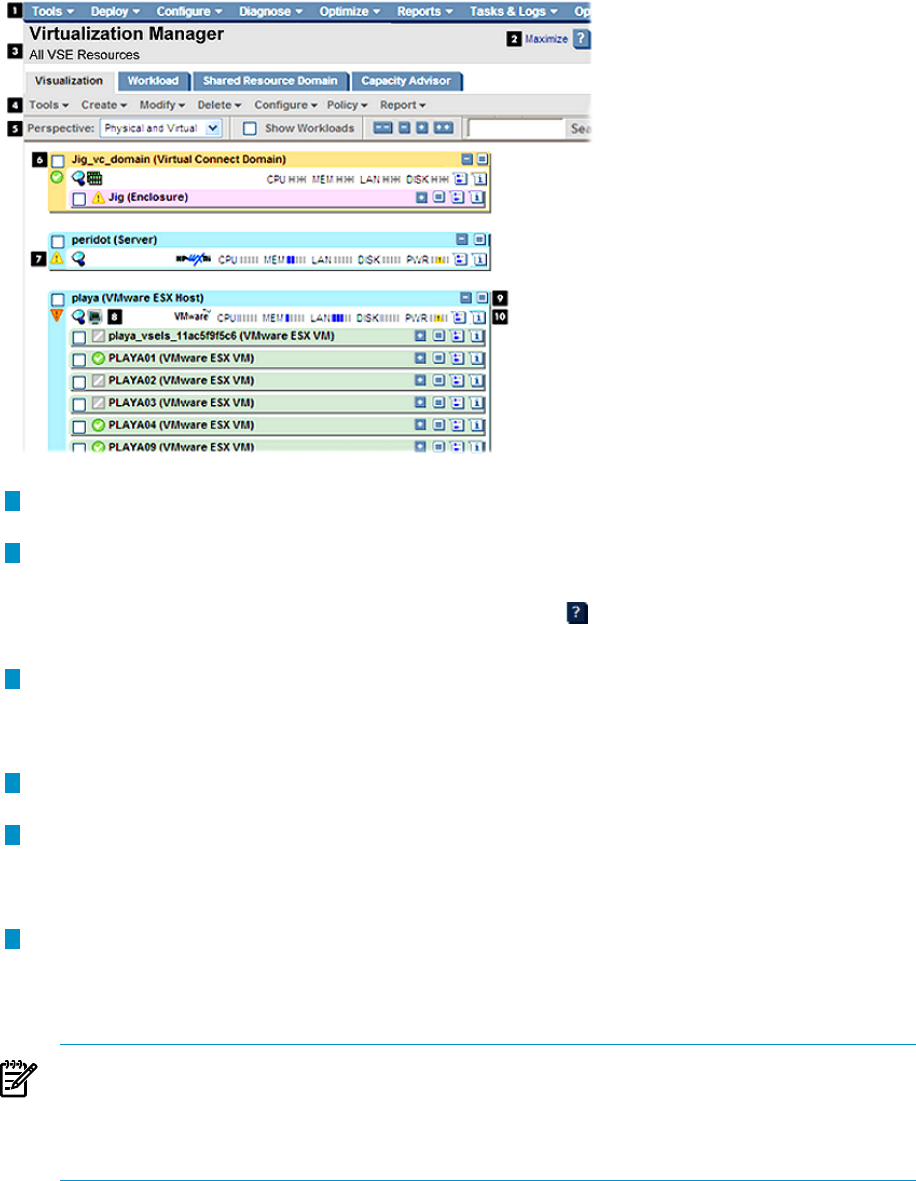
Figure 2-1 Visualization view
1
The HP SIM menu bar provides access to tools, logs, software options, and online help.
If you lack authorization to use a tool, you might not be able to access certain menus.
2
The HP SIM maximize view link maximizes the screen to eliminate the left-hand side HP
SIM view. This link becomes “Restore” for returning to the original (two pane) view.
The help button is denoted by a question mark icon and is equivalent to Help→For
This Page from the HP SIM menu bar.
3
The name of the displayed system or HP SIM collection. In Figure 2-1, the All VSE
Resources collection is displayed. This is the default collection that can be changed in user
preferences. See “Starting Virtualization Manager” (page 17) for information on setting
the display collection when you log into Virtualization Manager.
4
The Virtualization Manager tabs and Insight Dynamics menu bar. For information, see
“Virtualization Manager tabs” (page 9) and “Insight Dynamics menus” (page 10).
5
The Virtualization Manager tool bar lets you change the perspective you are viewing,
display workloads, quickly expand or collapse all compartments, search for specific
systems, refresh the view with the latest utilization data, and view system alerts. For more
information, see “Virtualization Manager toolbar” (page 15).
6
The compartment check box selects a system for performing actions from the HP SIM and
Virtualization Manager drop-down menus. For example, after selecting a compartment
for a system, you can select Tools View Capacity Advisor Data to go to the Capacity
Advisor Profile Viewer to view or modify historical profile data for that system.
NOTE: Collapsing a selected subcompartment's parent in the compartment hierarchy
and then expanding it deselects the subcompartment. To perform actions on that
subcompartment, you must again select the check box for the subcompartment.
Unlicensed systems do not appear in compartments.
The system name is displayed for the compartment. In the example, the name indicates
a Virtual Connect domain, with a subcompartment showing an enclosure. Each
compartment and subcompartment are color coded to indicate its type, such as an
enclosure. For information about what these colors represent, see “Compartment details”
(page 25).
24 Getting started with Virtualization Manager