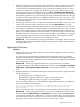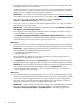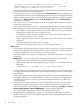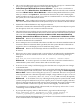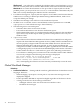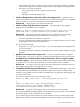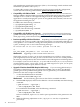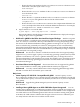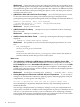HP Virtual Server Environment Management for Integrity Version 4.0 Release Notes
ip-address: The system "hostname.hp.com" has no workload
defined. Make sure to select Tools->VSE Management... in HP-SIM
before running this command for the first time.
and the stated fix fails to correct the problem, you must ensure that the DNS lookup returns
the host name of the system rather than its IP.
• For the IPM power history of a managed node, the Refresh Data button may appear not to
work and a javascript error may be displayed in the lower left corner of the page. When this
happens, usually the power data is collected. However, the graph will not update. To redraw
the graph, click Refresh Data and then the Draw Graph button after the Refresh Data
operation has completed.
• The capovpaextract command does not generate a profile when running on a Solaris 10
system with two processors.
• Reports generated by the capreport command may be blocked by licensing constraints.
• The following issues exist with reports generated from the Capacity Advisor user interface:
— It is possible to select both the “Scenario Comparison” and “Power” report checkboxes.
Running such a report causes an exception to occur.
— On Utilization reports, the table “Time spent at or above each percent of allocation”
shows the wrong values, such as “0.00%”.
— When a report is based on a scenario, only the systems in that scenario are available in
the report.
— The Power report shows values that are too large.
— The Scenario Comparison report shows “N/A” in the power metrics.
Minor Issues
• If users import OVPA data into Capacity Advisor, using capovpaextract, from a managed
node that was upgraded from an OVPA release prior to version 4.0 to a release later than
4.0, then the OVPA data of the release prior to version 4.0 is kept.
The imported data (only memory) corresponding to the OVPA release prior to version 4.0
is incorrect.
Workaround You can use either of the following workarounds for this situation:
— Import OVPA data in the timeframe of the new OVPA agent.
— Import all data and after that invalidate it using a capprofile command such as the
following:
capprofile -m -i -b begin_time -e end_time profileID
• Capacity Advisor Extension Pack licenses will not permit applying more than one license
to a single system after the initial term expires. If this is necessary, contact your HP Support
Representative.
• After a V2P migration or after importing data (using either the OVPA or PMP import tools,
or using the capprofile command directly), it is best to wait twenty-four hours before
collecting data on the host, in order to prevent potential profile data loss for the host in
Capacity Advisor.
• If Capacity Advisor data collection succeeds for VMware ESX Guests, but no new data is
displayed for the guest in the Capacity Advisor Profile Viewer (that is, the “Data exists
between”dates/times do not change), try restarting the the VMM agent (Configure→Virtual
Machine Management→Restar t VMM Agent...) on the VMware ESX Host.
After restarting the VMM agent re-run the data collection for the guest.
• Help links are not working for the capreport command when the CMS is localized to
Japanese. This only occurs for the Japanese Windows CMS and the English Windows CMS
localized to Japanese.
34 Known Issues