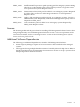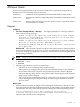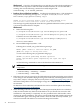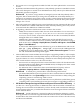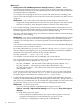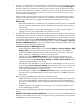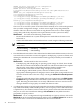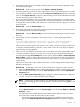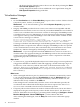HP Virtual Server Environment Management for Integrity Version 4.0 Release Notes
SEVERE [20] Error retrieving the last configuration:
java.lang.NullPointerException.
SEVERE [21] Error starting CMS daemon. Make sure
C:\Program Files\HP\vsevseinitconfig has been run after gWLM installation or
upgrade.
SEVERE [22] java.lang.NullPointerException caused by
java.lang.NullPointerException caused by
java.lang.NullPointerException
at com.hp.gwlm.storage.DataManager.buildConfig(DataManager.java:1651)
at com.hp.gwlm.storage.DataManager.getConfig(DataManager.java:1523)
...
Caused by: java.lang.NullPointerException
at com.hp.gwlm.storage.DataManager.buildConfig(DataManager.java:1629)
at com.hp.gwlm.storage.DataManager.getConfig(DataManager.java:1523)
at com.hp.gwlm.storage.DataManager.access$300(DataManager.java:81)
This error can occur if the system clock on the CMS is manually set to a time in the past and
then you make configuration changes, as these actions might corrupt the gWLM/VSE
database. This error does not result from moving between time zones or from daylight
savings time (which only adjusts the time representation, not the system clock time).
Workaround Use either of the following workarounds:
— Restore the database from a system backup that was made before the time was set
backward, or
— Clobber the VSE database and reinitialize it from scratch using the following commands.
NOTE: These commands delete all configuration and historical data for all VSE
components.
vseinitconfig --unconfig --clobber
vseinitconfig --initconfig
• If an HP SIM node licensed for VSE is deleted and re-added with a different name, its license
state will not be reused. This scenario also applies to undeploying a system on a blade, and
deleting the HP SIM node associated with the blade (typically named by serial number at
that point).
Workarounds Workarounds for this issue include:
— If undeploying and re-deploying an operating system image on a blade, leave the HP
SIM node associated with the blade in HP SIM. This will allow HP SIM to later update
(based on the serial number of the blade) the license database with the new
nodename/host name when another image is deployed on the blade.
— For HP Integrity and HP 9000 systems, select the re-added system and use the
appropriate VSE Management for Integrity Licenses menu option to migrate the license
from the old node name to the new one (by selecting the Show All Licensed Systems
option).
— Change the preferred name of the re-added node to its original name in the Edit System
Properties dialog in HP SIM. This will make the system visible in Virtualization Manager
again. Reverting the name back to its recently added name will now cause the license
manager database to be properly associated with the new name.
• A configuration change to any managed system that is licensed for VSE Management Software
may not be immediately visible in all the products, such as Capacity Advisor. This information
is updated every five minutes, but there still can be a period of time when the information
that you can see in the Virtualization Manager Visualization tab may differ from that
presented in Capacity Advisor.
Workaround To see a configuration change immediately in Capacity Advisor, click to the
Workload tab in the Virtualization Manager and then click the Refresh data link on the far
right corner of the screen above the table that lists discovered workloads.
28 Known Issues