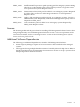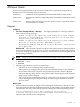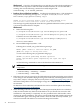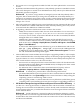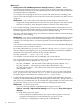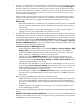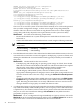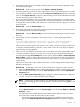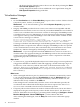HP Virtual Server Environment Management for Integrity Version 4.0 Release Notes
• If you see a noticeable decrease in performance, including slower response times and long
durations of “barber poles”, check the mxdomainmgr process (using the Task Manager on
Windows and the top command on HP-UX). If the memory in use by the mxdomainmgr
process is more than about 1.2 GB on a Windows CMS and 1.5 GB on an HP-UX CMS, this
may be causing the performance decline and, in rarer cases, out of memory errors in the
user interfaces or HP SIM logs.
The increased amount of memory in use may be caused by a larger number of managed
nodes discovered on the CMS, in addition to accumulating over time the number of times
(greater than 30–40) users have logged in to HP SIM and created browser sessions.
Workarounds
— Restart the HP SIM service. If VMM is in use on a Windows CMS, it is also recommended
that you restart the VMM service after the HP SIM restart completes and it is fully up
and running.
— Leaving an HP SIM user session open and logged in over time, instead of frequent
logging in and out, may help minimize the performance issue.
• In order to manage a Windows CMS (that is, treat the CMS as a managed node in VSE), the
WMI Mapper must be installed on the CMS. The WMI Mapper is installed by default when
installing HP SIM on Windows, however it can be deselected in a custom install, or may be
subsequently uninstalled from Add or Remove Programs in Windows. A host other than
the CMS may still be configured as the WMI Mapper Proxy in HP SIM (Options→Protocol
Settings→WMI Mapper Proxy...), however the WMI Mapper must be installed on the CMS,
in order to manage a Windows CMS in VSE.
Troubleshooting Tips for WMI Mapper Proxies
— When configuring a WMI Mapper Proxy in HP SIM (Options→Protocol Settings→WMI
Mapper Proxy...), the proxy host must be discovered in SIM with valid WBEM
credentials (WBEM credentials that are valid on the proxy host). This is required for
SIM to validate the WMI Mapper running on the proxy host.
— Adding a host in the WMI Mapper Proxy list in HP SIM will cause the host to be
discovered in SIM. Therefore, it may be necessary to configure WBEM credentials for
this host (in either the System Protocol Settings or Global Protocol Settings) after
configuring a WMI Mapper Proxy in SIM.
— One indication that HP SIM has correctly detected a WMI Mapper on a Proxy host is
by checking the System Protocol Settings page for that host: if at least one line in the
WBEM credentials list (under the WBEM settings section) includes a port#, then a
valid CIMom/WMI Mapper has been detected.
— After making any changes to the WMI Mapper Proxy settings, re-identify all Windows
hosts that will use the WMI Mapper to ensure proper redisovery of WBEM connection
information.
When configuring WBEM/WMI credentials for Windows hosts:
— WBEM credentials configured for hosts that will use the WMI Mapper Proxy (Windows
hosts with no WMI Mapper installed) must be valid credentials with Administrator
privileges on the target host. These credentials need not be valid on the WMI Mapper
Proxy host.
— WBEM credentials with Administrator privileges are not required for Windows hosts
with a WMI Mapper installed.
See the Systems Insight Manager help and user guides for more information on WMI Mapper
Proxies.
• gWLM Does Not Support Time Moving Backward If gwlmcmsd or the "HP Global Workload
Manager Central Management Server" service fails to start, gwlmcmsd.log.0 may contain a
SEVERE error similar to the following:
General 27