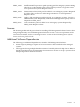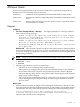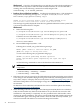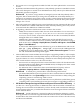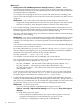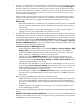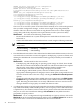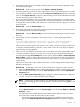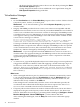HP Virtual Server Environment Management for Integrity Version 4.0 Release Notes
• Perl version 5.6.1 is not supported on an HP-UX CMS. You must update Perl to version 5.8.2
or later.
• By default, HP SIM automatically performs a daily identify operation at 4:05 PM local time.
This can be disruptive to normal use of HP SIM because many tasks may be deferred while
the identify operation completes.
Workaround If you have a large number of managed systems and daily identify takes a
long time, HP recommends that you change the scheduled time of the daily identify to a
time that is convenient for users of the system, as well as a time when most managed systems
will be active and can be identified. For more information, consult the HP Systems Insight
Manager User's Guide.
• Microsoft Virtual Server (MSVS) guests (virtual machines) are not automatically discovered
when an MSVS host is added to HP SIM. You must manually add the guests. They will be
associated with their MSVS host if VMM is installed.
• If upgrading a Windows CMS from an earlier version to this version:
— VMM, when removed from the CMS, does not clean its database. So it is necessary to
run a cleanup script (C:\Program Files\HP\Virtual Machine Management
Pack\bin\vmmcleandb.cmd) on the CMS after the new bits are installed, but before
managed nodes are re-added to SIM.
— VMM doesn't cleanly upgrade the VMM agents on ESX and MSVS hosts from one
version to another. Thus, it is necessary to remove the agents by hand before trying to
push out new ones via Deploy→Deploy Drivers, Firmware and Agents→Install VMM
Agent→Linux/Windows.
To remove the VMM agents from an ESX host, log in as an administrator and execute
rpm -qa | grep hpvmmagent | xargs rpm -e. To remove the VMM agent from
an MSVS host, log in as administrator and go to Add or Remove Programs to remove
the “HP Virtual Machine Management Agent”.
• VMware ESX Linux virtual machines discovered prior to upgrading to SIM 5.2.1 (for example,
Linux virtual machines discovered by SIM 5.2.0) may not have the proper Operating System
Type (also known as “OS for Tool Filtering”) attribute set in the SIM System Properties for
these virtual machines. In this case, the result in VSE is:
— No Linux OS icon is displayed for these virtual machines on the VSE Visualization tab.
— No utilization data (CPU, MEM, LAN and DISK meters) are displayed for these virtual
machines on the Visualization tab.
— No utilization data is collected for these virtual machines in Capacity Advisor
(Optimize→Capacity Advisor→Collect Capacity Advisor Data... , etc.).
Workaround To remedy this, perform either of the following workarounds:
— (recommended) Edit the System Properties for these virtual machines in SIM (from the
Tools & Links tab of the System Page for these virtual machines in SIM), setting the
“Operating system for tool filtering” field to Linux.
— After upgrading to SIM 5.2.1, delete and rediscover any ESX hosts (and all their guests)
containing Linux virtual machines that were discovered prior to upgrading to SIM 5.2.1.
• VSE Unable to Manage Serviceguard Clusters and Systems Discovered after VSE Startup If
you discover a Serviceguard cluster or additional nodes which are further contained in an
existing discovered cluster in HP SIM after you have already used Virtualization Manager
at least one time in the past, you will not be allowed to create Serviceguard cluster workloads
for the affected cluster.
Workaround An HP SIM restart is required to update Virtualization Manager's cached
Serviceguard data. To create Serviceguard workloads on these clusters, have HP SIM discover
all the nodes in the cluster and ensure the node's association to the cluster is also discovered,
and then restart HP SIM.
General 25