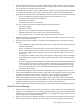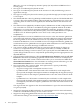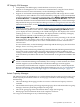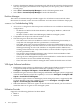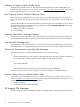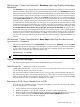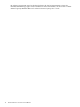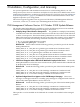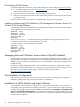HP Virtual Server Environment Management for Integrity Version 4.0 Release Notes
VM Manager “Create Virtual Machine” Summary Help Page Displays Misleading
Information
The Summary screen is displayed by the Create Virtual Machine wizard after you have specified
all the parameters and devices for the virtual machine being created. The Summary help page
incorrectly describes how the commands and error checking are executed when creating a virtual
machine with the wizard. As documented correctly in the HP Integrity Virtual Machines Manager
Version 3.5 Getting Started Guide, when you click Finish, the two hpvmcreate commands shown
in the Command Preview area are executed. The first command checks for resource availability
and other issues, without creating the virtual machine. If errors or resource availability warnings
are returned, they are reported at the top of the page. If no such problems are detected, the second
command creates the virtual machine. If you want to create the virtual machine without checking
for resource availability issues, or without concern for certain expected resource warnings, select
the Create VM even if resources are insufficient, missing or unavailable check box at the
bottom left of the page. For example, if this check box is selected, you can create a virtual machine
that uses a physical disk that some other running virtual machine is already using. As another
example, you can create a virtual machine for which you incorrectly specified a storage device
file. You can correct these kinds of problems after the virtual machine is created and before it is
started.
VM Manager “Create Virtual Machine” Next Steps Help Page Provides Incorrect
hpvmconsole Command
The Create Virtual Machine wizard Next Steps screen follows the Summary screen. The Next
Steps help page incorrectly suggests specifying the -F option with the hpvmconsole command
to access the console. Do not include this option with the command. Specify the command as
follows, where vmname is the virtual machine name:
hpvmconsole -P vmname
NOTE: The VM Manager Next Steps screen also displays the incorrect command.
Global Workload Manager
The following item applies to the Global Workload Manager documentation.
Valid Choices for --dataversion=version
gwlmreport(1M) describes --dataversion=version with valid choices for version being
1.0, 2.0, and 3.0. In fact, 4.0 is also now valid.
The 4.0 version adds the column header polActiveType. This column indicates the type for
the effective policy. This value matches the polType value unless a conditional policy is being
used, in which case the value identifies the type of policy in effect as a result of a condition being
met. The types are: Fixed, OwnBorrow, Utilization, or Custom.
Removing a GiCAP Group Member from an SRD
If a GiCAP group member has hosts managed in an SRD, to remove the GiCAP group member
from its GiCAP group, you should:
1. Assign the hosts fixed policies in the SRD
2. Wait for the policies to go into effect (at least one resource allocation interval)
3. Remove the hosts from the SRD (Select the workload associated with the host to be removed
from the SRD and select the Policy→Remove Associated gWLM Policy menu.)
4. Remove the member from the GiCAP group
Global Workload Manager 17