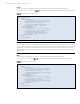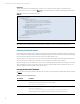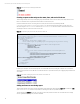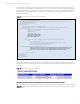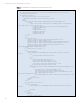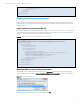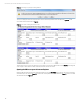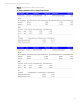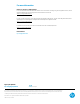HP Matrix Operating Environment Chargeback
Technical white paper | HP Matrix Operating Environment Chargeback
13
XSLT Element
Description
<xsl:value-of>
Extracts the value of a specified node.
The following example gets data of the specified node:
<xsl:value-of
select="GetServiceUsageDetail/ServiceUsageDetail/serviceInformation/
name"/>
The select attribute contains an XPath expression that specifies which node to extract the value.
<xsl:variable>
Declares a variable.
The following example gets data of the specified node and stores in a variable named fixedCost:
<xsl:variable name="fixedCost"
select="resourceUsageSummary/fixedCost"/>
The select attribute contains an XPath expression that specifies which node value should be stored in
the variable.
<xsl:if>
Add the content of the <xsl:if> element if a test condition is true.
The following example checks if a condition is true <xsl:if test="price > 10">
The next sections show the use of XSL to format chargeback XML data in Figure 4. To generate the report, the source XML
file should include a reference to the XSL transformation file as shown in the “Applying the formatter to the source data”
section.
Creating a sample formatter
The following example shows a very simple report containing formatted text. As mentioned previously, the reports are
created in HTML through the use of XSL transformations; therefore, it is possible to use every available tag in HTML to
format the resulting report. Note that this initial report does not include any allocation data metrics; it only demonstrates
the use of basic HTML formatting tags.
Note
Formatter files used in this paper can be downloaded from the Toolkits/Samples tab at:
http://www.hp.com/go/csdevelopers
or
http://h21007.www2.hp.com/portal/StaticDownload?attachment_ciid=9eab36816eb68310VgnVCM200000a460ea10RCRD
Figure 15. XSLT presenting formatted text
<?xml version="1.0" encoding="UTF-8"?>
<xsl:stylesheet xmlns:xsl="http://www.w3.org/1999/XSL/Transform" version="2.0">
<xsl:output method="html"/>
<xsl:template match="/">
<html>
<body>
<h2><u>Report</u></h2>
<font color='red'><h3><i>No data available</i></h3></font>
</body>
</html>
</xsl:template>
Following is an example of how Excel displays the source XML data when the preceding XSL is applied. For more details
about how to prepare the source XML file to use the XSL and how to open the file in Excel, see “Applying the formatter to the
source data.”