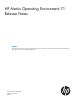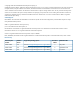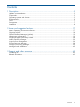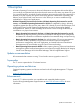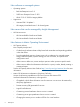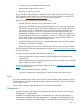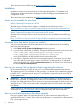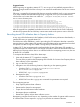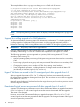HP Matrix Operating Environment 7.1 Release Notes Abstract This document describes the HP Matrix Operating Environment 7.1 release content and provides information about limitations, and major and minor issues with suggested actions.
© Copyright 2006–2013 Hewlett-Packard Development Company, L.P. Confidential computer software. Valid license from HP required for possession, use or copying. Consistent with FAR 12.211 and 12.212, Commercial Computer Software, Computer Software Documentation, and Technical Data for Commercial Items are licensed to the U.S. Government under vendor's standard commercial license. The information contained herein is subject to change without notice.
Contents 1 Description................................................................................................5 Update recommendation...........................................................................................................5 Supercedes..............................................................................................................................5 Operating systems and devices...............................................................................................
1 Description HP Matrix Operating Environment is advanced infrastructure management software that allows you to analyze and optimize both physical and virtual resources in the same way. Matrix OE gives you a powerful toolkit to accelerate complex technology projects and simplify daily operations. It enables you to plan capacity and power continuously, provision infrastructure consistently, and balance across physical and virtual resources.
New software on managed systems • • Operating systems ◦ Red Hat Enterprise Linux 5.8 ◦ SUSE Linux Enterprise Server 11 SP2 ◦ HP-UX 11.31 v3 1203 for Integrity blades Hypervisors ◦ VMware ESXi 5.0 Update 1 ◦ HP Integrity Virtual Machines 6.
◦ Provisioning using VM templates with data disks ◦ Adding arbitrary data disks to a service ◦ Removing a server from a service See the HP Matrix OE Infrastructure Orchestration User Guide and the Cloud bursting with HP CloudSystem Matrix infrastructure orchestration and HP Cloud Services or Amazon EC2 white paper at www.hp.com/go/matrixoe/docs for more information.
These documents are available from the Matrix OE Information Library. Installation Installation instructions are documented in the HP Insight Management 7.1 Installation and Configuration Guide and HP Matrix Operating Environment Integrity CMS Installation and Configuration Guide. These documents are available from the Matrix OE Information Library.
Suggested action Before beginning an upgrade to Matrix OE 7.1, save a copy of user-modified properties files or note any changes made to the files so that you can insert those modifications into the new versions of the files. Following is a partial list of properties files that are commonly modified. Verify in your environment if you have modified these files before beginning an upgrade, and if you have modified them, save the files to a location that is not under the ..
The example below shows capupgrade being run on a CMS with 20 servers. C:\Program Files\HP\Virtual Server Environment\bin>capupgrade ==> For more information, please refer to "C:\Program Files\HP\Virtual Server Environment\logs\capupgrade.log" The Performance Index upgrade can take up to 3 minutes. During this time, the HP Capacity Advisor Data Service will be offline and data collection will be stopped. The service will restart automatically at the end of the capupgrade process.
After the upgrade, you can power on and deactivate the logical server, if desired. Check logical server management upgrade log file When Matrix OE logical server management is upgraded, the pre-upgrade task completes even if there are exceptions or missing objects. Suggested action After the upgrade is complete, check for important upgrade messages at ../Program Files/ HP/Virtual Server Environment/logs/vselog.lsm.log, and make any changes as necessary. Reconfigure deployment servers after upgrade from 6.
Operations Orchestration Studio installation and upgrade issues Pointing a remote Operations Orchestration Studio installation to Operations Orchestration Central installed on a CMS A “Failed Login” error message is displayed when you try to log in to Operations Orchestration Studio 9.0.x or 9.1.x pointing to a remote repository (for example, Operations Orchestration Central 9.0.x or 9.1.x on the CMS). To resolve this issue, perform the following steps: 1. 2. 3.
For details on using Matrix OE with Microsoft Windows systems not running OpenSSH, see the HP Insight Dynamics 6.0 software without OpenSSH on HP ProLiant and Integrity Servers Running Microsoft Windows white paper, available at the following website: Matrix OE Information Library Patch required to provision Hyper-V linked clone VM guests using HP Server Automation If you are using HP Server Automation (SA) 9.0 or 9.
VM kernel port name used for management traffic must be “Management Network” In VMware ESXi, the default name of the Virtual Machine (VM) kernel port used for management traffic is “Management Network”. Do not modify this name in the vCenter client user interface. If this name is modified, the following will result.
Additional software dependencies The following are additional dependencies related to Matrix OE for Integrity software. • Instant Capacity Manager requires iCAP version 8.02 or higher installed on the HP-UX managed systems. • Matrix OE for Integrity supports having multiple database instances hosted by Microsoft SQL Server. Refer to the Microsoft SQL Server documentation for instructions on how to set up a system to host multiple SQL Server database instances.
2 Issues and suggested actions The issues and limitations in this release are listed in this chapter, organized by Matrix Operating Environment feature or functional area. If a feature or functional area has no limitations or issues, that category will not appear.
Operations Orchestration intended usage in Matrix OE A limited version of Operations Orchestration is included with Matrix OE. This version of Operations Orchestration is licensed for limited uses. Functionality • Allows Matrix OE infrastructure orchestration to trigger Operations Orchestration workflows for pre- and post- provisioning tasks. Examples include Create Service/Add Server, Standby Server/Service, and Resume Server/Service.
Global Workload Manager (gWLM) Minor issues Using gWLM 7.1 to manage shared Integrity VM guests on HPVM 6.x can fail when the entitlements are being set by gWLM. The failure can cause critical gWLM events in HP SIM. Suggested action Install the patch PHSS_43165 on the managed node (only on the HPVM host) to be managed by gWLM. The patch can be downloaded from the website http://itrc.hp.com. After downloading the patch, stop gwlmagent on the node, install the downloaded patch depot and restart gwlmagent.
For more information about cross-technology logical servers, see the HP Matrix Operating Environment Recovery Management User Guide at Matrix OE Information Library. Number of networks provisioned to a logical server The infrastructure orchestration designer does not restrict the number of networks that can be connected to a logical server group.
Windows 2003/2008: Emulex driver 5.00.17.06-2 or higher Multi-initiator NPIV support on Integrity blades Multi-initiator NPIV features used by Matrix OE and Virtual Connect Enterprise Manager are supported on Integrity blades using the QLogic FC controller with the HP-UX 11i v3 Update 8 (March 2011) and later release. Multi-initiator NPIV features are not supported on Integrity blades with Emulex FC controllers.
of five PCI Controller devices (two SCSI controllers and three NICs) attached to a virtual machine. ESX hardware version 7 allows four SCSI controllers and ten NICs. Suggested action Use an ESX native template with a hardware version of 7, or reduce the number of NICs in the infrastructure orchestration template to three or fewer.
Cannot provision a server group on Microsoft Hyper-V R1 with linked clone and high availability enabled If you attempt to provision a template containing multiple High Availability (HA)-enabled linked clones on a Hyper-V R1 server, or you attempt to add a server to a server group with a single HA-enabled linked clone on a Hyper-V R1 cluster disk, the request pauses indefinitely for storage provisioning.
allow the disk to be erased during de-provisioning. Erasing the disk is part of a successful de-provisioning (delete request) for an Integrity service. If the disk is not erased, the delete service request may fail and “clean me” logical servers will remain. In that case, a manual cleanup procedure is required. (See the Suggested action for the cleanup procedure.) Before you start a delete service request from infrastructure orchestration: 1. 2.
the following steps can be followed to disable the installation of Insight Management WBEM providers. Insight Management SNMP agents continue to provide management capabilities when WBEM providers are not installed. 1. 2. Edit the install.cmd file, found under the \rdp\ deployment server\hpfeatures\hpagents-ws\components folder.
Provisioning errors on Hyper-V cluster after CSV disk failure If a cluster shared volume (CSV) is in a failed state (for example, if LUNs are not available or in a read-only state), Insight Control virtual machine management cannot obtain any information about the CSV. Subsequently, operations on the Hyper-V cluster (including provisioning) will fail, or all VM hosts in the cluster will be excluded from operations. Suggested action 1. 2. 3. 4.
Some templates are not imported correctly and do not appear in Organization tab Occasionally, some 6.3 infrastructure orchestration templates are not imported correctly. These templates appear in the infrastructure orchestration console Templates tab, but do not appear in the Organization tab Service Provider resource box. As a result, the templates cannot be assigned to an organization. Suggested action Open the template in infrastructure orchestration designer, and “Save As” the template.
5. 6. Log in to the organization administrator portal at https://:51443/oap/ . On the organization administrator portal Organization tab, provide custom values for the title and logo images for the service provider self-service portal. Enabling telnet for Internet Explorer 7 or later Microsoft removed support for telnet in Internet Explorer 7, as described in Release Notes for Internet Explorer 7.
Patch required to register HP Integrity VM hosts running Integrity VM 4.1 or higher and 11.31 HA-OE or DC-OE The Insight managed system setup wizard fails to register HP Integrity VM hosts running Integrity VM 4.1 or higher and either the 11.31 High Availability Operating Environment (HA-OE) or the 11.31 Data Center Operating Environment (DC-OE). Suggested action Apply the patch PHSS_40784 to the HP-UX 11i v3 Integrity VM host.
• HP-UX Servers and Workstations – HP-UX Standard Mode Security Extensions (HP-UX 11i v2) • the manpage man 4 security (particularly the discussion of DISPLAY_LAST_LOGIN) Logical server management Logical server management runs on an x86/x64 Windows CMS.
◦ Not supported: SPM catalog storage volumes. In this release, catalog storage pool entries are supported on servers with Virtual Connect logical servers only. Catalog storage pool entries cannot be used with cross-technology logical servers that may be activated on an ESX or Integrity VM host. ◦ Integrity VM storage requirements: – SAN-based logical server storage is supported, including storage pool entries. File based storage is not supported with Integrity VM cross-technology logical servers.
VM host operation you want to perform Steps to perform on VM guests Steps to perform for the VM host after performing the steps on the VM guests Delete the VM host logical • If you no longer need the VM 1. Unregister the VM host from Insight Control virtual server machine management. From HP SIM, select guests, delete them. Otherwise, Configure→Virtual Machine→Unregister Virtual move all VM guests to a suitable Machine Host… host. 2. Delete the VM host logical server.
VM technologies have individual configuration limits that may limit the VM disk size. Logical server management supports virtual machines created only on the first partition of a physical disk If a physical disk has multiple partitions (volumes with the same disk identifier), only the first volume is recognized and supported by logical server management. For example, if a disk has volumes C:, D:, and E:, you can create and import a virtual machine logical server created only on the C: volume.
Suggested action Upgrade to Hyper-V R2. In R2, Microsoft corrected the problem so that the activation of a virtual machine logical server configured to be created on a cluster disk or a cluster shared volume lists all Hyper-V hosts in the cluster on the target screen.
Enumerate all FC LUNs (Y/N)? [current setting: Y]: Y Drv[2C] Ctrl[29] Lang[eng] - Options set. Action Required is None 3. Reconnect drivers, refresh mapped drives and display available boot options using commands reconnect -r and map -r.
3. 4. Reserve the WWNs that belonged to the unmanaged Integrity VM logical server by using the lsmutil –reserve –WWN WWN command (where WWN is the worldwide name that you made note of in Step 1. Issue this command once for each of the WWNs associated with the unmanaged Integrity VM logical server. Create a placeholder logical server to prevent the MAC addresses from being assigned to new logical servers: 1.
1. 2. Modify the configuration file (shown in the default location) at C:\Program Files\HP\ Virtual Server Environment\conf\hp_lsa_service.conf. Add the following line. (Change additional.2 to additional.3 if a line with additional.2 already exists; change additional.2 to additional.4 if lines with additional.2 and additional.3 already exist, and so on.) wrapper.java.additional.2=-XX:PermSize=32m -XX:MaxPermSize=128m 3. Restart the HP Logical Server Automation service.
Shell> drvcfg Configurable Components Drv[2C] Ctrl[29] Lang[eng] 2. Enumerate all SCSI amd FC LUNs using drvcfg -s . drvnum and ctrlnum are displayed as part of step 1. Press Y for confirmation on enumerating both SCSI and FC LUNs. Shell> drvcfg -s 2C 29 Set Configuration Options Drv[2C] Ctrl[29] Lang[eng] HP AVIO Stor Driver Configuration ================================== Warning: Enumerating all SCSI or FC LUNs increases initialization times.
Storage Provisioning Manager Storage Provisioning Manager runs on an x86/x64 Windows CMS. Limitations SPM adapter for EMC Symmetrix VMAX technology preview Matrix OE 7.1 includes a technology preview of the SPM adapter for EMC Symmetrix VMAX. This adapter is intended as a technology preview for early access use in non-production configurations. The adapter supports a limited number of storage operations for reading volume information.
long as the fabric’s identity remains intact, as tracked by Brocade’s Network Advisor. Any change that is severe enough to change the identity of the fabric will require SPM administrator intervention to recover and will not be automatically handled. For 3PAR storage systems, SPM supports simultaneous import of 5,000 volumes; for all other storage systems, SPM supports simultaneous import of up to 1,000 volumes Restrict simultaneous volume imports into SPM to less than 5,000 for 3PAR InForm OS 3.1.
Restart is required if SPM loses connectivity to an XP storage array while it is attempting to access the array Using SPM to manage XP storage arrays requires the CMS to be connected to the FC SAN. If SPM loses connectivity to the array while it is attempting to access the storage array, either to gather information for the catalog or perform configuration operations, the SPM catalog might be in an inconsistent state.
Managed node installation Limitations Multipath I/O and Emulex FC HBA or Emulex FlexFabric Converged Network Adapter is not supported on Windows Server 2008 and Windows Server 2008 R2 Using multipath I/O during OS installation is not supported with an Emulex FC HBA or an Emulex FlexFabric Converged Network Adapter on any Matrix-supported server on Windows Server 2008 and Windows Server 2008 R2.
3 Support and other resources Contacting HP Information to collect before contacting HP Be sure to have the following information available before you contact HP: • Software product name • Hardware product model number • Operating system type and version • Applicable error message • Third-party hardware or software • Technical support registration number (if applicable) How to contact HP Use the following methods to contact HP technical support: • See the Contact HP Worldwide website for contac
After creating your profile and linking your support agreements to your profile, see the Software Updates and Licensing portal at http://www.hp.com/go/hpsoftwareupdatesupport to obtain software, documentation, and license updates. Warranty information HP will replace defective delivery media for a period of 90 days from the date of purchase. This warranty applies to all Insight Management software products.
4. 5. Select Business & IT Professionals to open the Subscriber's Choice web page. Do one of the following: • Sign in if you are a registered customer. • Enter your e-mail address to sign-up now. Then, select the box next to Driver and Support alerts and click Continue. Related information The latest versions of manuals and white papers for Matrix Operating Environment and related products can be downloaded from the HP Web. Documents for Matrix OE software can be found at Matrix OE Information Library.