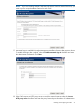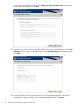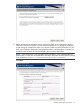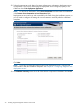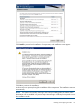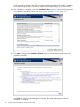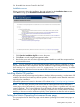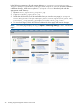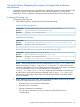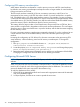HP Matrix Operating Environment 7.1 Installation and Configuration Guide for Provisioning with Virtual Resources
Configuring ESX memory oversubscription
When Matrix infrastructure orchestration is used to provision services with ESX virtual machines,
by default it uses memory oversubscription techniques to allow a larger number of virtual machines
to be provisioned to an ESX host.
The ESX virtual machines created by IO do not use memory reservation, and IO has a low
requirement for free memory in the ESX host when it checks if a virtual machine fits in a specific
host. (The default value is 2% of the virtual machine memory.) For example, if a service contains
a virtual machine that requires 4GB of RAM, IO requires a VM Host to have approximately 82MB
of available memory (2% of 4GB). Therefore, any VM Host with at least 82MB of available memory
passes the memory check in the allocation phase of service provisioning.
This strategy allows a larger number of virtual machines to be provisioned to an ESX host, but in
some situations it might result in degradation of the virtual machine performance. This can happen
when there are too many virtual machines in a specific VM Host, and the VM Host starts swapping
the host memory to disk.
If a more conservative memory oversubscription approach is desired, IO can be configured to use
a more restrictive check of the available memory in the ESX host before provisioning a virtual
machine.
Increasing this configuration to 50% allows IO to be more conservative when provisioning ESX
virtual machines, while still allowing some level of memory oversubscription. To change this
configuration:
1. Edit hpio.properties in the default location at ..\Program Files\HP\Matrix
infrastructure orchestration\conf\.
2. Locate the property esx.vm.requested.memory.max.percent and change the property
to esx.vm.requested.memory.max.percent=50.0.
3. Restart the Matrix infrastructure orchestration service and the new configuration will take effect.
Changing this configuration does not affect services already provisioned.
Configuring Microsoft SQL Server
NOTE: Skip this section if you installed SQL Express, included with HP Insight Management
software.
When using Microsoft SQL Server Standard or Enterprise Edition, verify that the database recovery
model is set to Simple for each of the Insight Management software databases. This reduces the
amount of database disk space required for the transaction log.
To verify the database recovery model:
1. Open SQL Server Management Studio and connect to the appropriate instance of the Microsoft
SQL Server Database Engine.
2. In Object Explorer, click the server name to expand the server tree.
40 Installing Insight Management software on the CMS