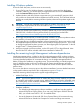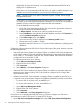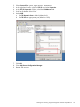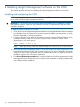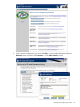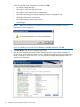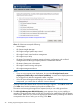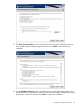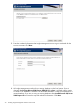HP Matrix Operating Environment 7.1 Installation and Configuration Guide for Provisioning with Virtual Resources
Installing Windows updates
Ensure the CMS date, time, and time zone are set correctly.
1. If your CMS is part of a Windows domain, it receives the correct time from the domain
controller. Otherwise, you should specify an appropriate time source in the Control Panel
under the Date and Time properties for Internet Time.
2. Update Windows and other software components using your standard IT practices (which
may include use of Microsoft Windows Update and similar services). The CMS date and time
must be set correctly before executing Windows Update, otherwise the updates might not be
allowed.
CAUTION: Include only compatible service packs or updates. Check the HP Insight
Management Support Matrix for more information at http://www.hp.com/go/
insightmanagement/docs.
3. If it has not already been installed using Windows Update and you are running a Windows
2008 R2 CMS, install the following Microsoft hotfix to prevent kernel sockets leaks:
http://support.microsoft.com/default.aspx?scid=kb;EN-US;2577795
4. HP strongly recommends that you disable automatic installation of Windows updates to reduce
the possibility of introducing an incompatible patch or service pack.
5. HP suggests that your disable the automatic password expiration for the account used to install
the Insight Management software and the account used for background services. If you need
to change the password for these accounts, see “Reconfiguring the CMS password” in the HP
Insight Control 7.1 Getting Started Guide.
6. Install any required convenience utilities, such as ISO tools, PuTTY, or HyperTerminal. Note
that SSH and SCP will be included with the later installation of Matrix OE.
Installing the remaining Insight Management software dependencies
Insight Management Advisor, included on the HP Insight Management DVD, analyzes and tests
your software and CMS environment to ensure that it meets installation criteria and gives steps for
correcting identified problems. HP recommends that you run the Insight Management Advisor
before you begin the installation or upgrade process. The test results help you identify target server
issues or deficiencies that would cause conflicts with HP Systems Insight Manager and other
integrated software products. You can run a complete suite of tests or test for specific software
product issues.
You can run the advisor at any time prior to the software installation, however detailed instructions
on the specific selections required for this configuration are given in Chapter 4.
Install the remaining software required to support Insight Management:
• Adobe Flash Player 10.3.x
NOTE: If you have a different version of Adobe Flash Player already installed, you will need
to uninstall it and install the required version. Adobe Flash Player cannot be uninstalled using
the Control Panel, use the uninstaller available from http://helpx.adobe.com/flash-player/
kb/uninstall-flash-player-windows.html.
• Database installation.
The default Insight Management software installation, installs and uses the supplied
Microsoft SQL Server Express Edition. If you are using SQL Express 2008 R2 from the
DVD, you will also need .NET 3.5 SP1 as installed earlier.
◦
◦ Due to the limitations of Microsoft SQL Server Express Edition, HP recommends using
Microsoft SQL Server Standard or Enterprise for medium and large environments.
Installing Windows updates 21