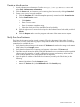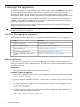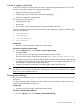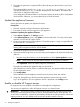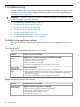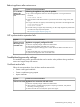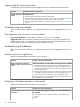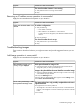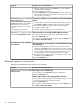HP Matrix 7.2 KVM Private Cloud Getting Started Guide
Possible cause and recommendationSymptom
1. Manually delete the image using the Delete action, which deletes the
image entry from the database.
2. Place the image on a file server.
3. Retry the Add Image action and Enter file URL. This option allows you to
add a pointer to the image on the file server, which will be used to locate
the image during provisioning.
The image is invalid or is not accessible to the Host management
subnet
On the Images screen, you see an image
with a size of 0.0 GB or
in Matrix infrastructure orchestration you
see the error Failure: HP Matrix
1. On the Images overview screen, select the image to delete, and then
select (Actions→Delete) to delete the image entry from the database.
KVM Private Cloud server
2. Verify that the image to be added is valid (correctly configured).
<instance-ID>is in an error
state
3. Try again to add the image.
4. Verify the image by checking its size on the Images screen.
when deploying a VM instance
Access permission for storage media might be incorrect
You see Error contacting image
service when uploading an image
1. Verify permissions for the storage media, and correct as needed.
2. Retry the Add Image action.
If the error persists, download and check log files. From the Settings screen,
select Actions→Download audit logs.
The Glance image service stopped or restarted while the image
was uploading
The image remains in the “Uploading”
state indefinitely
1. Check the size of the image on the file server and the time it started
uploading on the Activity screen. If the image size is less than 10 GB and
it has been uploading from a file server for more than 30 minutes, it might
be in an indefinite upload state. (An image uploaded from your local
system through your browser might take much longer to complete.)
2. If it appears that the image upload will not complete, select the image
and delete it using the Delete action.
3. Retry the Add Image action.
Edit Image operation is unsuccessful
Apply the recommendations that pertain to your situation.
Possible cause and recommendationSymptom
The image is set to “Read Only”
You see Error getting image when
editing an image
1. Ensure that the image Protected setting shows “Read-Write.”
2. Retry the Edit Image action.
Other image settings or the image itself are incorrect
1. Ensure that the image metadata is correct and that the image is valid. If
the image is not valid, you will need to recreate it.
2. Retry the Edit Image action.
If the error persists, download and check log files. From the Settings screen,
select Actions→Download audit logs.
40 Troubleshooting