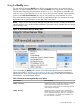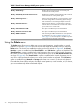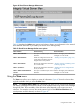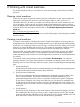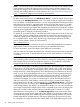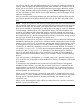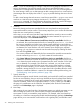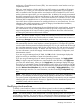HP Integrity Virtual Server Manager 6.0 User Guide
NOTE: An up-to-date version of the WBEM Utilization Provider (UP) must be installed on the
virtual machine to enable HP Capacity Advisor and the memory utilization meters in VM
Manager and Integrity VM to reflect the dynamic change in memory. For information about
verifying and installing software on virtual machines, see “System and software requirements”
(page 11) and the HP Integrity Virtual Machines documentation.
4. Specify Network Devices
To add a virtual network device, click Add Network Device... on the first network device screen.
This brings up the Add Network Device screen. First, select the type of virtual network interface
card. The default is an emulated LAN device. You can select Accelerated Virtual Input/Output
(AVIO) device type if AVIO is supported by the version of Integrity VM (Version 3.5 or later)
on the VM Host and by the intended guest OS. For Windows and Linux guests, support for
AVIO virtual network devices requires that compatible Windows and Linux drivers be installed
on the guest and additional patches be installed on the Integrity VM Version 3.5 or later. The
OpenVMS guest OS supports only the AVIO interface.
For HP-UX, HP recommends that you install the latest AVIO components for both the VM Host
and the guest; however, updating both guest and host components at the same time is not
mandatory. Updating both components ensures that you always receive the latest bug fixes
for a complete solution. Always check the following software depot website for the latest
version of AVIO software (search for “HPVM AVIO”):
http://software.hp.com
The guest AVIO drivers are included in the VMGuestSW bundle available from the software
depot website. Search for the bundle and make sure you install the latest version.
For more information, see the HP Integrity Virtual Machines documentation.
After you select the virtual network interface type, select the virtual switch from the list provided
or create a virtual switch. To provide network access for the virtual machine, a virtual switch
is necessary.
NOTE: VM Manager does not automatically update its display of I/O while the Create
Virtual Machine wizard is being used. If the network or storage I/O configuration on the VM
Host changes while the Create Virtual Machine wizard is in use, update the configuration
changes displayed by the wizard by clicking the Refresh Data link.
5. Each virtual storage device is backed by physical storage in the VM Host system. A physical
storage device can be a disk device, a logical volume, a DVD or CD, a DVD writer (burner),
a tape device, a tape changer, an existing file (a file or directory being used as the backing
storage device for a virtual storage device of an already-existing virtual machine on the VM
Host), or a new file that VM Manager allows you to create as a backing storage device for
a virtual disk (Virtual FileDisk). When you add a DVD writer, tape device, or changer, they
are added as attached devices.You can add attached devices only if they are using an
emulated SCSI adapter. You cannot use VM Manager to add an attached AVIO device; to
add such a device to a virtual machine, use the hpvmdevmgmt command at the Integrity
Virtual Machines host.To add a virtual storage device, click Add Storage Device... on the first
storage device screen. This brings up the Add Storage Device screen. First, select the type of
virtual storage adapter. The default is an emulated SCSI adapter. You can select Accelerated
Virtual Input/Output (AVIO) adapter type if AVIO is supported by the version of Integrity VM
(Version 3.5 or later) on the VM Host and by the intended guest OS (HP-UX 11i v3 only).
If the VM Host is running HP-UX 11i v3, the Add Storage Device screen gives you the choice
of listing storage devices by their agile address (the default) or by their legacy address. HP
recommends using agile device addressing when configuring storage devices. This provides
benefits especially for multipath devices. With legacy addressing, the screen lists one entry
for each path to a storage device that has multiple paths. With agile addressing, the screen
76 Working with virtual machines