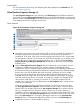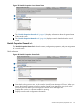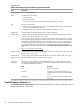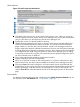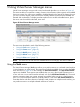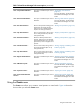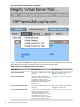HP Integrity Virtual Server Manager 6.0 User Guide
5 Using Virtual Server Manager menus
Virtual Server Manager views provide a menu bar beneath the tabs row, as shown in Figure 42.
The menus enable you to perform a variety of actions. Not all actions (menu options) are available
from every screen view. Actions are enabled or disabled based on the state of the system, the view
you are in, and the objects in that view that are currently selected. Actions that are disabled are
dimmed and unselectable. To display text that explains how to enable a disabled action, place
the cursor over the visible but dimmed, menu item.
Figure 42 Virtual Server Manager menus
The menus are described in each of the following sections:
• “Using the Tools menu” (page 67)
• “Using the Create menu” (page 69)
• “Using the Modify menu” (page 71)
• “Using the Delete menu” (page 72)
• “Using the View menu” (page 73)
NOTE: The menus for vm and vPars are enabled based on the Integrity VM version installed.
Using the Tools menu
The Virtual Server Manager Tools menu allows you to perform actions on a selected virtual machine
or virtual partition or virtual switch. The options that might be available when you select the Tools
menu are shown in Figure 43. In this example, the Start Virtual Switch... and Stop Virtual Switch...
options are disabled. These options are enabled when you are in the Vswitch Properties view or
a view with one or more virtual switches selected, such as the VSP Virtual Switches tab. The virtual
partition operations (start, stop, restart, migrate) are enabled when you are in a VM Properties
view or in a view that allows selection of virtual partitions, such as the VSP Virtual Partitions tab.
From tabs that list and allow selection of multiple virtual partitions or multiple virtual switches, you
can perform an action on multiple selected machines or switches.
Using the Tools menu 67