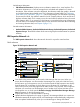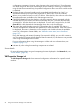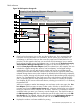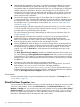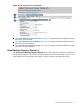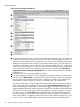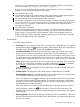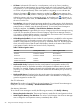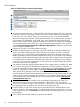HP Integrity Virtual Server Manager 6.0 User Guide
• OS Status: Indicates the OS status for a virtual partition, such as Up, Down, Initializing
(indicating that the virtual partition has just been started and is being initialized the OS is
not yet active), or In EFI (indicating that the virtual partition is in the firmware interface and
an OS has not yet been booted). If the virtual partition is migrating an icon indicates the
direction of migration ( indicates migration to another host; indicates migration from
another host). If the virtual partition is waiting to migrate (when multiple virtual partitions are
selected to migrate, only one is migrated at a time), an hourglass icon ( ) indicates so; to
view changes in migration status, click Refresh Data. For a description of the status, position
the cursor over the icon.
• Boot Attribute: Indicates the hardware startup attribute for a virtual partition, which determines
its startup behavior (that is, whether the virtual partition is started automatically when the virtual
partition boots or whether it must be manually started). To use Virtual Server Manager to
modify this attribute, click Modify→ Virtual Partition Hardware Auto Start.
• Graceful Stop Timeout: If supported by the version of Integrity Virtual Server Manager running
on the VSP, this specifies the amount of time HP Integrity Virtual Server Manager waits for
I/O activity to complete before stopping a virtual partition. The timeout value is set at the VSP
command line by using the hpvmmodify command.
• Online Migration Enabled: Indicates whether the virtual partition is enabled for online migration
or whether the VSP is not licensed to support online migration. The VSP administrator can
enable a virtual partition by using the hpvmmodify command at the VSP. The following table
shows in the third column what the status field displays, based on the state of the VSP and
virtual partition listed in the first and second column, respectively:
Table 5 Online migration status
Online migration statusVirtual partition stateVSP state
Host disabledEnabled or disabledDisabled
Host not licensedEnabled or disabledUnlicensed
VM enabledEnabledEnabled and licensed
VM disabledDisabledEnabled and licensed
• Not Runnable Set By: Displayed when the virtual partition has migrated to another VSP,
indicates the activity or agent that caused the virtual partition hardware status to be Not
Runnable. For example, Migrate indicates the Not Runnable state was initiated by migration
(hpvmmigrate); Admin indicates the VM was marked Not Runnable by the hpvmmodify
command.
• Not Runnable Reason: Displayed when the virtual partition has migrated to another VSP,
indicates the reason the virtual partition hardware status is Not Runnable. For example, the
guest has migrated to another VSP.
vPar CPU Information
CPU Count: The number of virtual CPUs in the virtual partition. To use Virtual Server Manager to
modify the CPU count, click Modify→ Virtual Partition CPU Count.
vPar Memory Information
To use Virtual Server Manager to modify the following parameters, click Modify→Memory.
• Memory Required to Start vPar: The amount of memory needed for the virtual partition to boot.
• Initial Target for Memory Size After Boot: The value to which Integrity Virtual Server Manager
tries to change the virtual partition memory immediately after it boots.
58 Using Virtual Server Manager views and tabs