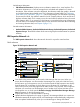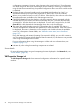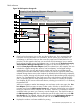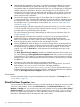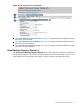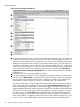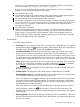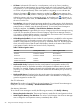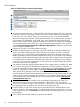HP Integrity Virtual Server Manager 6.0 User Guide
Quick reference
Figure 34 VM Properties Storage tab
?
Integrity Virtual Machines Manager: Manage VM
Refresh Data
View Printer- friendly
Last refresh:
May 26, 2009 9:39:45 AM MDT
General Network Storage
Tools
Create
Modify Delete View Policy
Properties for VM vse02v6 on VM Host vse02.xx.xx.com
Show physical host bus adapters
Integrity Virtual Machines Manager: Manage Host
Go back to
Restore Size
Virtual Storage
Logical
Storage
Physical Storage
AVIO Disk
bus 0, dev 1, tgt 0
focus
1/0/12/1/0/4/0.3.5.0.0
FCP Array Interface
focus
1/0/12/1/0/4/0.3.4.0.0
FCP Array Interface
focus
COMPAQ HSV111 (C)COMPAQ
/dev/rdsk/c19t0d3
focus
COMPAQ HSV111 (C)COMPAQ
/dev/rdisk/disk24
focus
COMPAQ HSV111 (C)COMPAQ
/dev/rdsk/c17t0d3
focus
vse02v6
12 KB/s
0 MB/s
0 MB/s
No Data No Data
1
2
3
4
5
6
8
7
9
10
1
Goes back to the previous view, in this case the VM Host view. If you accessed the VM
Properties view from HP Matrix OE visualization, the link returns you to HP Matrix OE
visualization. In HP SMH, when you first access this page from HP SMH, the link is not
provided. The link appears whenever you move from one VM Manager view to another
(such as from VM Host view to VM Properties view, in which case the Go back to Integrity
Virtual Machines Manager: Manage Host link appears on the VM Properties view).
2
With the Show physical host bus adapters check box selected (as in this example), the view
includes the complete storage bus structure, host bus adapters, and multipath storage
configurations. This view may take longer to render and can be more challenging for
discerning the associations between virtual machines and devices, especially when many
multipath storage devices exist on the VM Host. By default (the check box being unselected),
the view is simpler, showing only the specific storage devices that are being used as backing
devices. For a multipath device, the simple view shows only the device special file (DSF)
path, as specified when the virtual storage device was created. In contrast, the complex
view displays all DSF versions of the same device, including (on an HP-UX 11i v3 VM Host)
the persistent DSF.
When you navigate to another VM Manager view and return to this view again, the host
bus adapters check box retains its state. In other words, if the box is checked when you
navigate away from the VM Properties Storage tab, it remains checked when you navigate
back (you continue to see the complex view on return). If the box is unchecked, it remains
unchecked when you return (you continue to see the simple view). The check box state on
the VM Properties Storage tab does not affect the state of the same check box on the VM
Host Storage tab. For example, selecting the check box on the VM Properties Storage tab
does not automatically affect the check box and view of the VM Host Storage tab.
3
Displays this window in a format suitable for printing.
Virtual Machines (VM) Properties view 53