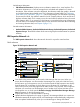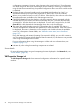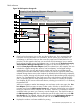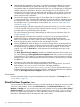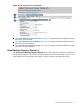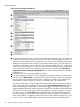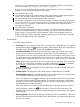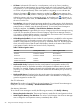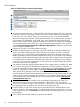HP Integrity Virtual Server Manager 6.0 User Guide
VM Utilization Information
• VM Utilization Information: Displays resource utilization statistics for a virtual machine. The
utilization information is a 5-minute average that is calculated and updated on 5-minute
boundaries. If the utilization cannot be displayed, the utilization meter (bar graph) is dimmed
and a label indicates the probable cause. For a description of meter labels, see “Utilization
meter status/error information” (page 127). When VM Manager runs with Matrix Operating
Environment for HP-UX, the utilization meters link to HP Capacity Advisor, which records and
displays utilization data. Click a meter to view the virtual machine utilization history for virtual
CPUs, memory, disk I/O, or network I/O; this feature is not provided when using VM Manager
from HP SMH. For an example utilization history screen and more information about collecting
and viewing utilization data, see Chapter 8 (page 113).
VM Authorization Information
• Authorized Administrators, Authorized Administrative Groups, Authorized Operators, Authorized
Operator Groups: These fields indicate which users and groups have administrator or operator
authority.
VM Properties Network tab
The VM Properties Network tab shows the network devices for a specific virtual machine.
Quick reference
Figure 33 VM Properties Network tab
?
?
?
Integrity Virtual Machines Manager: Manage VM
Refresh Data
View Printer-friendly
Last refresh:
May 22, 2009 9:56:31 AM MDT
General Network Storage
Tools
Create
Modify Delete View Policy
Properties for VM rex05 on VM Host rex01.xx.xx.com
Integrity Virtual Machines Manager: Manage Host
Go back to
Restore Size
Virtual Network Interfaces Physical Network InterfacesVirtual Switches
AVIO LAN
bus 0, dev 0, fcn 0
focus (aviosing port 1)
LAN
bus 0, dev 2, fcn 0
focus (aviosing port 2)
0/0/6/1/0 1000Base-T LAN
lan3
focus (Supports AVIO)
0/0/12/1/0 10/100Base-TX LAN
lan1
focus
no avio
Shared VSwitch
focus
aviosing
Shared VSwitch
focus (Supports AVIO)
AVIO LAN
bus 0, dev 4, fcn 0
focus (aviosing port 3)
0 MB/s
0 MB/s
No Perm.
No Perm.
No Perm.
No Perm.
rex05
?
1
2
3
4
6
5
7
8
1
Goes back to the previous view, in this case the VM Manager VM Host view. When you
access the VM Properties view from another VM Manager view (such as the VM Host view),
the link returns you to that previous view. If you had accessed the VM Properties view directly
from HP Matrix OE visualization, the link returns you to HP Matrix OE visualization. In HP
SMH, when you first access this page from HP SMH, the link is not provided. The link appears
whenever you move from one VM Manager view to another (such as from VM Host view to
VM Properties view, in which case the Go back to Integrity Virtual Machines Manager: Manage
Host link appears on the VM Properties view).
2
Displays this window in a format suitable for printing.
3
Updates the data displayed on this page. In general, VM Manager tabbed view screens are
refreshed automatically at regular intervals, and VM Manager screens that display configuration
data are updated instantaneously when you use VM Manager to change the related
Virtual Machines (VM) Properties view 51