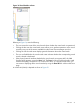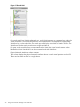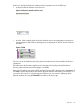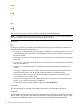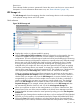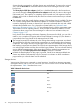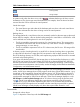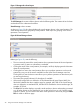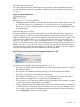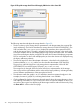HP Integrity Virtual Server Manager 6.0 User Guide
Figure 19 Storage tab column layout
The VSP Storage tab consists of three columns with the following titles. The contents of each column
are described in the subsections that follow.
Virtual Storage column contents
As shown in Figure 20, this column displays the virtual storage devices in the virtual partitions. The
virtual storage devices are grouped by virtual partition. Each major box grouping in the column
represents a virtual partition.
Figure 20 Virtual Storage column
Referring to Figure 20, note the following:
• The icon next to the name of the virtual partition shows operational status of the virtual partition.
A question mark (?) means no information is available.
• Clicking the name of the virtual partition (for example, vse02v4) displays general information
about the virtual partition.
• Clicking the box next to the virtual partition allows you to perform operations on the virtual
partition by using one of the menus available from the Virtual Server Manager menu bar.
Clicking the box near the device name allows you to perform operations on that device (such
as removing the device).
• The meters (bar graphs) indicate I/O throughput, if available.
• If the virtual storage device is defined to use Accelerated Virtual Input/Output (AVIO), the
label AVIO identifies the device interface type; for example, AVIO Disk. If the virtual storage
device is defined to use emulated SCSI, the label SCSI identifies the device interface type; for
example, SCSI Disk.
• The Focus link limits the display to a specific virtual machine or device and anything connected
to it. All other objects are not displayed. If you use this link to focus on only a specific virtual
partition or device, you can return to see all the virtual partitions or devices by using the Show
All link visible on the focus page.
38 Using Virtual Server Manager views and tabs