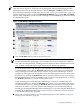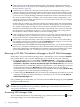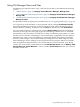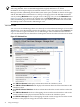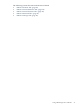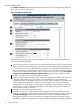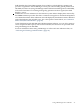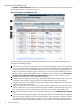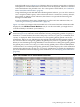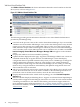HP Integrity Virtual Machines Manager Version 4.0 Getting Started Guide
3
Click a menu in the menu bar beneath the tab title. This displays additional information
about the actions you can perform. The VM Manager menu bar is described in “Using VM
Manager Menus” (page 58).
4
Click the top of a column of a table (on or near the title of the column) to change which
column is driving the sort order of the table. Click the arrow in the selected column to toggle
between ascending and descending order. Not all columns can drive the sort order. Hover
your cursor over a column heading to determine whether the column is selectable for sorting;
the cursor (pointer) changes according to the current pointer scheme configured for your
operating system (for example, when you hover over a selectable column, your cursor might
change from an arrow to a hand).
In tables that are sortable, one column has a darker grey background in the column heading
and an ascending or descending arrow in the same area. The dark grey color indicates that
the column is driving the sort order for all rows of data in the table. The arrow indicates
whether the column has been sorted in ascending or descending order. Criteria for the order
may be numeric or alphabetical. In Figure 3-6, the column that drives the sorting order is
the VM Name column, and the column is sorted in ascending order.
5
Click a check box next to an object that you want to act on, then select the action from one
of the VM Manager menus. To perform an action on all the objects listed, select the box at
the top of the check box column (in the header row at the top of the table).
6
Click a link to an object (the object's name forms the link) to move to a view of that object.
For example, click the virtual machine name link miney02 shown in Figure 3-6 to access the
Virtual Machine Properties page for virtual machine miney02.
7
Using VM Manager with HP SIM and VSE Management Software, you can click a utilization
meter to view a snapshot of HP Capacity Advisor historical data; this feature is not provided
when using VM Manager from HP SMH. For information about using VM Manager to collect
and view utilization data, see “Collecting and Viewing Utilization Data” (page 68).
Returning to HP SIM/Virtualization Manager or the HP SMH Homepage
In HP SIM, to access Virtualization Manager from a VM Manager view in which the Go back
link currently directs you to another VM Manager view, you can do one of the following:
• From the HP SIM menu bar, select Tools→VSE Management .... Alternatively, select the
All VSE Resources link in the left-hand navigation pane of HP SIM (System and Event
Collections→Systems→Shared→Systems by Type→All VSE Resources). To access the
HP SIM menu bar or the HP SIM left-hand navigation pane, your VM Manager view must
not be maximized (using the Maximize link in the top right corner). If your view is
maximized, return to the view that includes the HP SIM menu bar by clicking Restore Size
in the top right corner of the maximized VM Manager view.
• Continue using the Go back link until you return to the VM Manager view that you accessed
originally from the Virtualization Manager, at which point you can click the Go back to
Virtualization Manager link.
Using VM Manager from HP SMH, you can return to the HP SMH Homepage by clicking Home
from the HP SMH menu bar.
NOTE: Avoid using your browser's Back and Forward buttons in VM Manager. Instead, use
the links and navigation buttons provided by VM Manager, as described in this section and
“Navigating VM Manager” (page 30).
Accessing VM Manager Help
To access help information for any VM Manager page, click the question mark icon located
in the upper right corner of the VM Manager page.
32 Using VM Manager