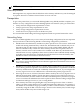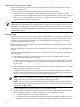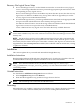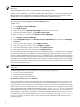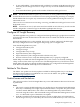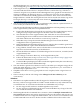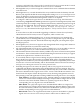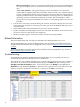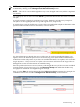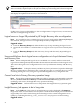HP Insight Recovery 1.0 Release Notes
Recovery Site Logical Server Setup
1. For VC-based logical servers, use the VMAN user interface to create the recovery logical
servers. Your Storage Administrator must present the appropriate replicated LUNs to their
corresponding recovery logical servers.
Do not activate the logical servers at the Recovery Site at this time. (Later, after the recovery
logical server is added to an IR Recovery Group, there will be an opportunity to test the
recovery logical server in Maintenance Mode).
2. For VM-based logical servers, your Storage Administrator must failover the appropriate DR
Groups associated with the datastore of the Primary Site logical server.
Use VMware Virtual Center to rescan the storage. Then use VMAN to refresh the VM-based
logical server resources to expose the newly available datastore.
Create a VM-based recovery logical server and select the newly available datastore.
NOTE: To avoid confusion, HP recommends adopting a best practice of using the same logical
server name at the Recovery Site as the one that was used for the associated logical server at the
Primary Site.
NOTE: On physical servers that can host DR Protected logical servers, HP recommends that
auto power on is turned off, to prevent split brain. The reason is that while the power is off at
the Primary Site, the remote site may be converted to a Primary Site. If power is restored to the
original Primary Site and auto power on is enabled, the workloads could run at both sites, causing
a 'split-brain' situation.
Installation
This section explains how you install and uninstall HP Insight Recovery.
Installation Instructions
Run the Insight Software DVD and select "Insight Recovery" from the list of products that can
be installed. Refer to the Insight Software Installation Guide for more information.
NOTE: If the HP IR installation aborts, the HP IR installation logs at: \HPIC\logs\
ICM_yyyyddmmhhmm\Insight_Recovery_debug.txt will contain information on what
caused the problem.
Uninstall Instructions
Use the Windows Add/Remove Programs feature as follows:
1. Select Insight Recovery, then click Remove.
2. Wait until the Insight Recovery product no longer shows in the list.
NOTE: The uninstall process will restart the HP-SIM service.
Licensing
HP Insight Recovery includes a single license. Insight Recovery supports licensing of ProLiant
c-Class server blades, and ProLiant ML/DL series servers running VMware ESX server.
Installation 13