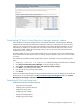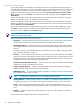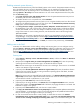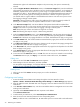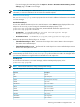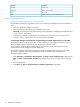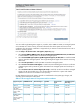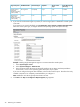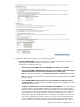HP Insight Dynamics- VSE for ProLiant Installation and Configuration Guide
DescriptionKeyword
Device nameDNAME
Device discovered timeDDISCOV
Device URLDURL
Header which can be used to format messageHDR
Setting up managed systems
Setting up managed systems from a Windows CMS
Use the following checklist as a guideline to assist you with setting up managed systems from a Windows
CMS:
1. Ensure that HP SIM is installed on the CMS.
2. Ensure the First Time Wizard has been completed on the CMS.
Important: You must run discovery before setting up managed systems. Configuring automatic discovery
is part of the First Time Wizard.
3. Configure the managed system software. See Configuring the managed system software using the
Configure or Repair Agents feature from the CMS for more information.
Configuring the managed system software using the Configure or Repair Agents feature from the CMS
The HP SIM Configure or Repair Agents tool is a quick and easy way to configure Windows, Linux, and
HP-UX managed systems to communicate with HP SIM from a Windows CMS.
To run Configure or Repair Agents remotely against multiple systems simultaneously, you must have
authorizations to run the Configure or Repair Agents tool.
You must have full CMS administrative privileges to modify the HP SIM community strings in the system
security file. In addition, you must enter administrator-level user credentials for the target system.
To configure agents remotely:
1. Select Configure→Configure or Repair Agents. The Step 1: Select Target Systems page appears.
Note: The Step 1: Verify Target Systems page appears if you select the targets before selecting a
tool.
2. Select target systems.
3. Click Next. The Step 2: Install Providers and Agents (Optional) page appears.
36 Performing an installation