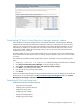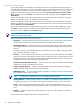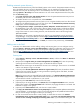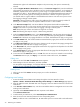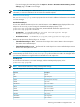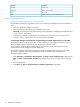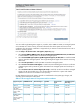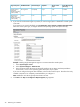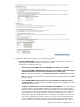HP Insight Dynamics- VSE for ProLiant Installation and Configuration Guide
Enabling automatic system discovery
HP SIM uses
automatic discovery
to find and identify systems on the network. The System Automatic Discovery
task is the default discovery task and is disabled by default. You can enable and configure the System
Automatic Discovery task by selecting to have it run immediately when First Time Wizard finishes, or by
selecting Options→Discovery from the HP SIM menu. You can create multiple automatic discovery tasks
from the Discovery page.
1. Select Run discovery once after wizard finishes to have the System Automatic Discovery task run
immediately after First Time Wizard finishes.
2. To schedule the task to run at a specific time, select Schedule.
3. To configure the System Automatic Discovery task to run on a regular schedule, enter how often the task
should run. The default frequency is once per day. If you clear the Automatically execute discovery
every option, the task is disabled after it is created.
4. In the Ping inclusion ranges, system (hosts) names, templates, and/or hosts files field, specify
the IP addresses. If you want to use this task to discover SMI-S
storage systems
, include the IP address
of each
SMI CIMOM
. You can also enter Simple or FQDN host names. However, you cannot enter a
range of host names. To use an existing hosts file, enter the hosts file name in the following format:
$HostsFileName .
Alternatively, you can create a separate discovery task for your SMI CIMOMs. See the
HP Systems
Insight Manager 5.3 Technical Reference Guide
at http://h18013.www1.hp.com/products/servers/
management/hpsim/infolibrary.html for more information.
5. To go to the next First Time Wizard step, click Next, or to return to the previous step, click Previous.
Adding users to the CMS
In HP SIM, user administration involves adding, editing, and removing users. You can configure users by
selecting Options→Security→Users and Authorizations. Additional configuration options such as user
groups and reports are available in the GUI. See
HP Systems Insight Manager 5.3 Technical Reference
Guide
at http://h18013.www1.hp.com/products/servers/management/hpsim/infolibrary.html for more
information.
Creating users
1. Select Options→Security→Users and Authorizations→Users, and then click New. The New User
section appears.
2. (Required) In the Sign-in name [on central management server(CMS)] field, enter the operating
system login account name to be used to sign in to HP SIM. This field is required.
Note: The user cannot sign-in to HP SIM if the account is not a valid login. The account is not validated
until the user attempts to sign-in to HP SIM.
3. (Optional) In the Domain (Windows® domain for sign-in name) field, enter the Windows domain
name for the login name if the CMS is running a Windows operating system. If left blank, the CMS
system name is used as the domain.
Note: If the user account was migrated from Insight Manager 7, the Domain (Windows® domain for
login name) field associates a placeholder domain with the user. If the user receives pages, this field
must be edited to include a valid domain on your network.
4. (Optional) In the Full name field, enter the user's full name.
5. (Optional) If you are using Windows, in the Phone field of the Pager Information section, enter the
pager phone number. If the Phone number field is left blank, the paging information is not saved. This
field does not apply to user groups..
6. (Optional) In the E-mail address field, enter the user's e-mail address.
7. In the Copy all authorizations of this user or [template] field, select a template (administrator-template,
operator-template, or user-template) or sign-in account that already has the predefined authorizations
that you want to assign to the sign-in account you are creating.
8. For user accounts that must be able to create, modify, or delete other accounts in the Central
management server security configuration right section, select User can configure CMS security
access such as creating, modifying or removing other users. If you selected an existing user with
Performing post-installation configuration tasks 33