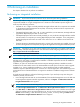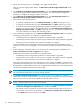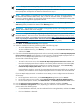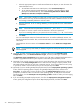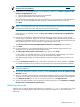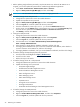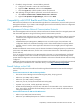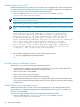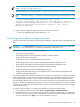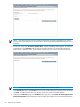HP Insight Dynamics- VSE for ProLiant Installation and Configuration Guide
1. Before updating Insight Software passwords, stop the HP SIM service. When the HP SIM service is
stopped, you can then update the passwords for installed Insight Software applications.
a. Select Start→Control Panel→Administrative Tools→Services.
b. Right-click HP Systems Insight Manager, and then select Stop.
IMPORTANT: You must restart the HP SIM service after changing passwords.
2. If installed, change the HP SIM password:
a. Change the user password to remove the invalid characters.
b. Update the OpenSSH service password.
c. Right-click HP Systems Insight Manager, and then select Properties.
d. Click the Log On tab, and then update with the new password.
e. From the command line, enter mxpassword -g to access the MxPassword screen.
f. On this screen, click the Modify button, select MxDBUserPassword in the Password Key field,
and enter the new password in the New Password and Confirm Password fields.
g. Click Modify, and then click Close.
3. Change the VPM password:
a. Change the password to remove the invalid characters.
b. Right-click HP Systems Insight Manager, and then select Properties.
c. Click the Log On tab, and then update with the new password.
d. From the VPM server, click Start→HP Vulnerability and Patch Management
Pack→Change VPM Credentials.
e. Select whether to change VPM or database credentials, and then click OK.
f. If changing VPM credentials enter your current user credentials and IP address, select whether to
a secure connection to the VPM server, and then click Change.
g. If changing database credentials, enter your current database credentials, and then click Change.
4. If installed, change the Rapid Deployment Pack password:
a. Access the Altiris Knowledgebase at https://kb.altiris.com/.
b. Search for article 19616.
c. Perform the steps in this article.
5. If installed, change the HP ID – VSE password:
a. Change the administrator password to remove the invalid characters.
b. Update the following service passwords:
• HP System Insight Manager
• HP SMP Universal Edition Application service
• HP Virtual Machine Management Service
• HPCA Configuration Server
• HPCA Messaging Server
• HPCA Patch Manager Server
• OpenSSH Server
• HP Logical Server Automation
• HP Insight Orchestration
• HP Global Workload Manager Central Management Server
6. If installed, change the VMM password:
a. Change the password to remove the invalid characters.
b. Right-click Virtual Machine Management Pack, and then select Properties.
c. Click the Log On tab, and then update with the new password.
26 Performing an installation