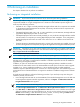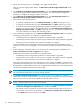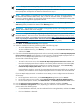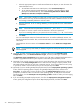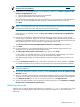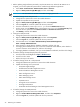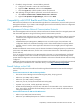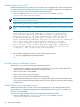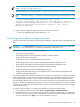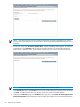HP Insight Dynamics- VSE for ProLiant Installation and Configuration Guide
1. Select the appropriate option to install Microsoft SQL Server Express, or enter the name of a
remote database server:
a. To install Microsoft SQL Server 2005 Express, select Install SQL Express.
b. To use existing SQL Server 2005 (Enterprise, Standard or Express Editions), 2008
(Enterprise or Standard Editions), select Use existing SQL Server 2005 or 2008
(Enterprise, Standard, or Express Editions).
NOTE: When VPM is installed on a CMS with a remote connection to the HP SIM database,
VPM installs a local copy of Microsoft SQL Express and creates a database instance to store
and manage vulnerability definitions and scan results.
2. Enter the password. To use an existing database, you must provide the server and database
information.
NOTE: Passwords must be alphanumeric characters or - _ $ & ^ % # + = ` ~ | \ < > period
and space. Do not use a space as the last character in the account password.
If you are not installing VPM 3.0, your password can also include [ ] ( ) * ! @ ; ? and comma.
3. Click Next.
You can install multiple instances of Microsoft SQL Server. To install an additional instance, exit
the HP Insight Software installer. Then, run the Microsoft SQL Server installer and follow the onscreen
instructions.
(Optional) Enter the new instance in the Instance name box on the Database configuration
screen.
NOTE: If you previously used MSDE, the database migrates to SQL Express 2005 as part of the
HP SIM upgrade.
18. (Optional) To enable automatic logon after the installation reboot from the Automatic logon
configuration screen, select Enable Automatic Logon, and then provide logon credentials.
The Automatic logon configuration screen appears only if HP SIM or HP Rapid Deployment Pack is
installed or upgraded because the system requires a reboot during the installation process.
19. (Optional) If your network requires a proxy server to access the Internet, then enter the proxy settings
in the boxes on the Proxy Configuration screen. VPM uses these settings to acquire patches, while
HP Insight Software uses them to verify new component versions. If your network does not use a proxy
or you do not intend to use this feature, then you can omit this step. Click Next.
20. (Optional) If you are installing HP Rapid Deployment Pack, from the Deployment operating systems
screen, select all operating systems to deploy using HP Rapid Deployment Pack, and then click
Copy Files. To quickly select or clear all options, select the Check/uncheck all checkbox. You are
prompted to provide the media or location for each operating system. To add jobs for the selected
operating systems, click the Create jobs for all operating systems checkbox. When you finish copying
files, click Next.
21. If you are installing HP Rapid Deployment Pack, then from the Deployment configuration options
screen, specify the configuration options for HP Rapid Deployment Pack, and then click Next.
24 Performing an installation