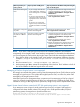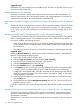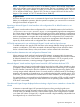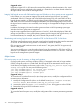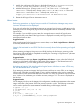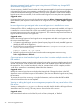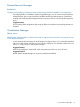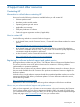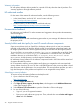HP Insight Dynamics 6.3 Release Notes
Suggested action
Upgrade to Hyper-V R2. In R2, Microsoft corrected the problem so that the activation of a virtual
machine logical server configured to be created on a cluster disk or a cluster shared volume lists
all Hyper-V hosts in the cluster on the target screen.
Integrity VM logical servers with file-based storage and Windows or Linux guests are not supported
In this release, you can create an Integrity VM virtual machine logical server if you specify
Accelerated Virtual I/O Storage with virtual disk-backed storage only. All virtual disks will be a
logical volume created in a Shared Logical Volume (SLVM) Volume Group. You must create and
add SLVM VGs to the hardware management database (see hpvmdevmgmt(1M)) on the host for
the logical server creation to run successfully. Local storage is not supported for Integrity VM virtual
machines.
In addition, the Integrity VM virtual machine guest must have an HP-UX operating system type.
Windows and Linux guests are not supported.
Logical servers upgraded from Insight Dynamics 6.0 and 6.1, which allowed physical SAN disk
storage and Windows or Linux guest operating system types for Integrity VM logical servers, will
have limited features; for example, they can be moved and powered on and off.
Reactivating and moving logical servers created on ESX 4x VM hosts to ESX 3x VM hosts
The ESX 4 virtual hardware version prevents virtual machine logical servers that were first activated
on an ESX 4x VM host from being moved or reactivated on an ESX 3x VM host.
ESX 4x supports virtual hardware version 4 and version 7 VM guests, but ESX 3x supports only
version 4 VM guests.
You can successfully move a virtual machine logical server first activated on ESX 3x to an ESX 4x
VM host. If you attempt to move a logical server first activated on ESX 4.x to an ESX 3.x VM host,
logical server management rejects the targets.
Major issues
LSA service may run out of memory on large scale systems
On large scale systems, with large numbers (1000+) of managed nodes and/or large numbers
(1000+) of logical servers on a 64-bit CMS, the HP Logical Server Automation service may run
out of memory and display out of memory errors in the /logs/hp_lsa_service.log or /logs/
vselog.lsm.log file. You may see the following errors:
java.lang.OutOfMemoryError: GC overhead limit exceeded
java.lang.OutOfMemoryError: Java heap space
java.lang.OutOfMemoryError: PermGen space
Suggested action 1
To correct the GC overhead limit and/or Java heap space errors, modify the configuration file to
increase memory allocation:
1. Modify the configuration file (shown in the default location) at C:\Program Files\HP\
Virtual Server Environment\conf\hp_lsa_service.conf.
2. Increase the value of wrapper.java.maxmemory=1024. HP suggests a value of 2048.
3. Restart the HP Logical Server Automation service.
Suggested action 2
To correct the PermGen space error, modify the configuration file to increase permanent generation
size:
34 Issues and suggested actions