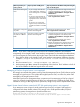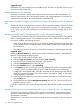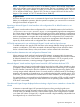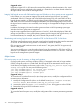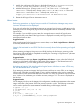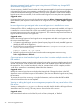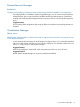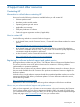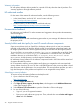HP Insight Dynamics 6.3 Release Notes
Steps to perform for the VM host
after
performing the
steps on the VM guests
Steps to perform on VM guestsVM host operation you
want to perform
1. Unregister the VM host from Insight Control virtual
machine management. From HP SIM, select
Configure→Virtual Machine→Unregister Virtual
Machine Host…
2. Delete the VM host logical server. Select
Tools→Logical Servers→Delete.
• If you no longer need the VM
guests, delete them. Otherwise,
move all VM guests to a suitable
host.
• If you have VM guests that are
not logical servers, then use the
appropriate tools to relocate the
guests.
• If you have any inactive VM
logical servers, reactivate them
and then move them to a suitable
host.
Delete the VM host logical
server
Deactivate the VM host logical server. Select
Tools→Logical Servers→Deactivate.
Power off or perform a graceful
shutdown of all VM guests
Deactivate or unassign the
VC profile
1. Unregister the VM host from Insight Control virtual
machine management. From HP SIM, select
Configure→Virtual Machine→Unregister Virtual
Machine Host…
2. Activate the VM host logical server. Select
Tools→Logical Servers→Activate.
3. Register the VM Host using Insight Control virtual
machine management. From HP SIM, select
Configure→Virtual Machine→Register Virtual
Machine Host…
Power off or perform a graceful
shutdown of all VM guests
Activate or reassign the
VC profile to a different
blade
NOTE: If you have a VM host logical server that was mistakenly deleted or moved before
unregistering it from Insight Control virtual machine management (as directed by the table above),
you must unregister the VM host from the Insight Control virtual machine management database:
1. Go to the bin folder in the Insight Control virtual machine management installation directory.
Example C:\Program Files\HP\Insight Control virtual machine management\
bin
2. Run the command vmcli -unregisterAgent <IP address>.
3. At the prompt, type Yes to initiate the unregistering of the VM host. The IP address is the IP of
the VM host before the VM host logical server was moved.
Managing a CMS as a logical server is not supported
HP strongly recommends that systems running Central Management Server (CMS) software not be
managed as logical servers. This includes the Insight Dynamics CMS, as well as any other CMS
managed by the Insight Dynamics CMS.
Note that logical server management does not prevent you from managing a CMS as a logical
server. For example, Insight Dynamics will allow any managed node, including the CMS, to be
selected for moving or other logical server operations; doing so may result in unpredictable results.
Hyper-V cluster shared volume created with GPT disk partitioning system is not supported
If you attempt to move a Hyper-V virtual machine logical server to a Hyper-V VM host that is
configured with cluster shared volume (CSV) storage with a GUID partition table (GPT) disk
partitioning system, the target host is rejected with the error:
VM Host was filtered out because the data storage of logical server
logical-server-name does not match the available storage on VM Host hyper-v-vm-host-name.
Logical Server Management 31