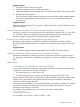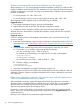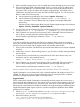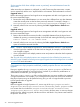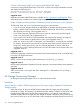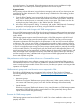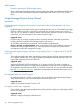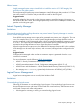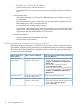HP Insight Dynamics 6.3 Release Notes
Service creation fails when multiple current or previously removed datastores have the
same name
When more than one datastore is configured on a MS Cluster using the same name, a create
service request fails with the error “Import failed for vm-hostname. VM host datastore not found.”
Suggested action 1
Remove the existing hypervisor from logical server management and add a new hypervisor with
the correct virtualization type:
1. Rename the newly added datastore to a new name that is different from any other datastore
name that currently exists or that has been previously removed. For example, change C:\
ClusterStorage\Volume1 to C:\ClusterStorage\Volume2, or change Y: to Z:.
2. Manually refresh server resources by selecting the Tools→Logical Servers→Refresh menu
option.
Suggested action 2
Remove the existing hypervisor from logical server management and add a new hypervisor with
the correct virtualization type:
1. Remove the VM Host that contains the older, unavailable datastore from the logical server
database by opening a command prompt on the CMS and entering the following command:
lsmutil –remove –cr –vm <vmhost-uuid>
2. Manually refresh server resources by selecting the Tools→Logical Servers→Refresh menu
option to re-add the removed VM Host.
NOTE: The error “Import failed for logical-server. VM host datastore not found.” is also displayed:
• when the hypervisor installed on the VM Host has changed; for example, an ESX VM Host
was changed to Hyper-V
• when a physical disk with multiple partitions exists and partitions other than the first partition
are not excluded
See “Physical disks with multiple partitions are unsupported unless all but the first partition are
excluded” (page 20) and “Incorrect hypervisor type assigned when a second hypervisor is installed
on a server” for more information.
Customizations to hpio.properties and blade_models.properties files are not saved after
upgrade
During an upgrade, the hpio.properties and blade_models.properties files from an
earlier release are replaced by new files for the 6.3 release. If you made any modifications or
customizations to these files, your changes are lost.
The blade_models.properties file is used to declare any new server models to be managed
in Insight Orchestration. For example, if you modified this file to add rack mount server models so
that physical provisioning can be performed using ESA, you will no longer be able to provision
to those systems after an upgrade.
Suggested action
Before an upgrade to Insight Dynamics 6.3, save a copy of the hpio.properties and C:\
Program Files\HP\Insight Orchestration\conf\blade_models.properties files
to a location that is not under the \Program Files\HP\Insight Orchestration or
\Program Files\HP\Virtual Server Environment directory trees, or note any changes
made to the files. After the upgrade, edit the new files to add back in any custom entries made to
the previous version’s file.
24 Issues and suggested actions