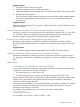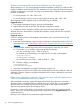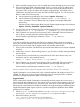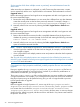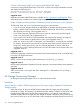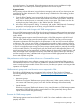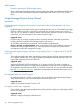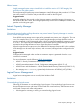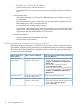HP Insight Dynamics 6.3 Release Notes
1. Make sure that the Integrity service was successfully provisioned (the Integrity service is running).
2. Discover the Integrity blade where the Integrity service is running using its IP address from
Systems Insight Manager. In a federated CMS environment, discover the Integrity blade on
the primary CMS using its IP address from Systems Insight Manager. The Integrity node's
identification information should contain the UUID and UUID (logical). You can discover the
blade in either of the following ways:
a. Use the Systems Insight Manager menu selection Options→Discovery..., or
b. Use the Systems Insight Manager command: mxnode -a <ip-address> -w
where <ip-address> is the IP address that was assigned to the Integrity blade after
provisioning.
Add the root login of the Integrity blade using the Systems Insight Manager menu selection
Options→Security→Credentials→System Credentials....
3. Set up an SSH connection between the CMS and the Integrity blade by entering the command:
mxagentconfig -a -n <ip-address> -u <username> -p <root password>
4. If the IP address was discovered on the primary CMS in a federated CMS environment (in
step 2 above), manually delete the Systems Insight Manager node.
Use the Systems Insight Manager command: mxnode -r <ip-address>
Suggested action
If you did not perform the preceding steps before you started a delete request for the Integrity
service, the automatic delete service will not succeed completely. In that case, you must clean up
the logical server associated with the Integrity blade and manually erase the disk.
1. Power on the server blade. (The blade was powered off when delete service request completed
or failed.)
2. Perform steps 2 and 3 in the preceding section, if you did not do so before starting the delete
service request.
3. To erase the disk, enter the following command from the CMS where the discovery was
executed (in step 2 in the preceding section):
mxexec -t "Ignite Erase Disks" -n <ip-address>
4. If the IP address was discovered on the primary CMS in a federated CMS environment (in
step 2 in the preceding section), manually delete the Systems Insight Manager node.
Use the Systems Insight Manager command: mxnode -r <ip-address>
Service creation fails for physical requests when Windows Server OS is selected
Insight Orchestration service creation fails when a physical template with Windows Server OS is
selected. This failure occurs when Insight Orchestration times out waiting for RDP to complete
installation of Insight Management Agents on the target server.
Suggested action
When a request fails, Insight Orchestration automatically retries the request and a new server is
provisioned with the requested service. The original server is moved to the maintenance pool and
can be cleaned and moved back to a valid server pool. If the failure is observed frequently, the
following steps can be followed to disable the installation of Insight Management WBEM providers.
Insight Management SNMP agents continue to provide management capabilities when WBEM
providers are not installed.
1. Edit the install.cmd file, found under the <Insight Software installation>\rdp\
deployment server\hpfeatures\hpagents-ws\components folder.
2. Remove the following two lines:
call :installsc wbem%PROCESSOR_ARCHITECTURE%
if %cpresult% geq 1 set /a cpresults=cpresults+1
HP Insight Orchestration 23