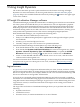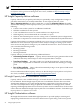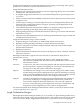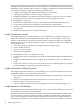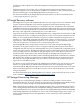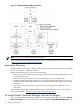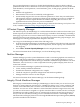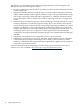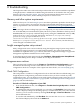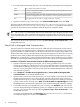HP Insight Dynamics 6.0 Getting Started Guide
5 Using Insight Dynamics
The sections that follow provide a quick introduction to the features and usage of Insight
Dynamics. For more information, see the user guides listed in “Manuals and white papers”
(page 33). Help is also available within the software by clicking the button in the upper right
corner of the window.
HP Insight Virtualization Manager software
Virtualization Manager provides the framework for visualizing your virtual server environment.
All of the systems and workloads that you are authorized to view are displayed in graphical
views. The hierarchical relationships between systems is displayed in the Visualization View.
Different perspectives can be selected to customize this view. The Workload View shows the
workloads running under servers. Both views show current utilization metrics, allowing you to
easily monitor the operational status of the resources managed by Insight Dynamics.
With Virtualization Manager, you can perform the following tasks:
• Customize the level of detail that you want to see
• Easily access additional Insight Dynamics applications to manage and configure systems
and workloads
• Inventory your virtual and physical servers
• Centrally configure your server resources for optimum utilization
Launch Virtualization Manager from HP SIM in any of the following ways:
• From the HP SIM menu bar, choose Tools→Virtualization Manager...
• From the HP SIM Systems and Event Collections list in the left navigation area, choose
Systems→Shared→Systems by Type→All VSE Resources, or expand the All VSE
Resources collection by clicking its icon, then choose a subset such as nPartitions
• Create a custom HP SIM collection whose default view is set to “VSE”, and choose that
collection in the left navigation area
For more information about Virtualization Manager, see the HP Insight Virtualization Manager
6.0 Software with Logical Server Management: User Guide, available at http://www.hp.com/go/
insightdynamics/docs.
Logical servers
A logical server is a set of configuration information that you create, activate, and move across
physical and virtual machines. It contains the logical server definition and description, including
the server compute resources (for example, number of CPU cores and amount of memory), and
the server connections to storage fabric and networks.
A logical server is managed within Virtualization Manager and, when activated, is applied to
the creation of a virtual machine using hypervisor-based software or to a bare-metal server blade
using HP Virtual Connect Enterprise Manager. Logical servers can be defined using the Create
Logical Server wizard, or created and activated via the import of an existing server blade or
virtual machine.
The Logical Servers feature in Virtualization Manager allows you to perform tasks such as the
following:
• Populate an enclosure
• Load balance servers
• Evacuate servers, for routine maintenance or in case of disaster
HP Insight Virtualization Manager software 21