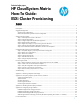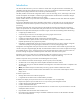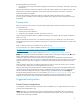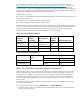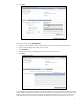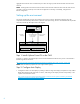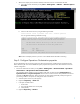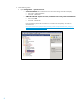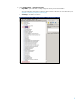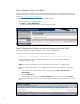HP CloudSystem Matrix How-To Guide: ESXi Cluster Provisioning
3
Auto Deploy/VMware console network
An Auto Deploy provisioning and vSphere management network that connects vSphere, Auto Deploy, and target
blade servers
The Matrix OE infrastructure orchestration software communicates with the vSphere server to define the cluster, add
the ESXi hosts to the vSphere configuration and new cluster, and set the properties of the servers in VMware to
match those specified in its template.
The Matrix OE infrastructure orchestration software communicates with the Auto Deploy server to configure
provisioning rules as needed to make sure that physical blades that are being provisioned will be provisioned with
the HP depot.
Prerequisites
Before you create the cluster, be sure to meet all the following prerequisites: Define the cluster to be provisioned by
scoping the following:
1. Number of hosts in the cluster
2. Number and sizes of the data stores
3. Cluster networks (management, vMotion, VM networks, and so on)
Make sure that HP CloudSystem Matrix is installed and operational. In examples in this white paper, CloudSystem
Matrix 7.0 is used.
Make sure that VMware vCenter Server, with VMware Auto Deploy service, is installed on a server other than the
Central Management Server and is operational. Auto Deploy is a component that is installed when the vCenter server
is installed.
Make sure that the vCenter Server credentials do not contain a $ sign.
For more information, see "vSphere Installation and Setup" at http://pubs.vmware.com/vsphere-
50/index.jsp?topic=/com.vmware.vsphere.install.doc_50/GUID-7C9A1E23-7FCD-4295-9CB1-
C932F2423C63.html.
To validate that Auto Deploy is properly installed, see Appendix 3: Validating the Auto Deploy installation.
NOTE: Due to the dynamic nature of MAC addresses in Matrix, VMware Auto Deploy IP addresses will be dynamic.
Static IP and automatic IP addresses are not an option in the current solution.
VMware Auto Deploy does not set the hostname on provisioned vmhost, so it needs DHCP and DNS hostname
reservation configured prior the server provision. Make sure the PDC (Primary Domain Controller) server have DHCP
addresses leases and reservations configured; as well DNS Forward Lookup and Reverse Lookup entries for each
vmhost.
Make sure that the vSphere Client is installed and operational so that it can access the vCenter server. In examples
in this white paper, vCenter Server 5.0 and vSphere Client 5.0 are used.
Make sure that storage for the cluster data stores is defined as Matrix OE logical server management (LSM) storage
pool entries (SPEs) with appropriate data size, sharers, World Wide Names (WWNs), and so on. Configurations
are made on the LSM storage pool entry (SPE) configuration page, accessible on the IO console
Storage tab
through the Manage Storage Pool link. For more information, see Appendix 4: Configuring storage in Matrix. It is a
good idea to become familiar with and test physical shared disk provisioning using IO before you proceed.
Configure IO networks with virtual local area network (VLAN) ID and VLAN trunk assignments as necessary.
Suggested configuration
Virtual Connect configurations
In this example, a Virtual Connect Flex-10 Ethernet module is installed in Bay 1. A single external network switch (a
ProCurve Switch 3500yl-24G) is used.
NOTE: Optionally, a second Virtual Connect Flex-10 Ethernet module can be installed in Bay 2 for redundancy
configurations that require customized HP Operations Orchestration (OO) worfklows. Also, two external network
switches can be used for high availability.