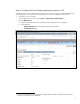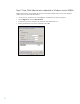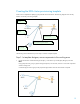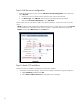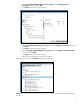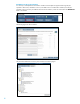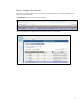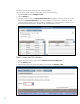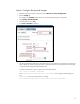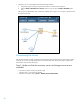HP CloudSystem Matrix How-To Guide: ESXi Cluster Provisioning
14
Step 2: Edit the server configuration
Right-click the physical server group and select Edit Server Group Configuration. Note that the server
type is Physical.
a. Give the server group a name that will be used as the name of the provisioned cluster.
b. For Cluster Type, select VM Host. VMware ESX is automatically selected as the subtype.
c. Make sure that Processor Architecture is set to x86 64-bit.
Set the number of servers in the cluster, and fill in other optional information. A cluster can contain one or more
servers.
NOTE: To add servers after the template is published and the service is created, select a service on the Services
tab in the infrastructure orchestration console, self service portal, or organization administrator portal. Click
Details, and then select Add servers from the Actions list.
Step 3: Attach OO workflows
Configure the IO service template to call Operations Orchestration workflows.
In infrastructure orchestration designer, select the service template and edit the server group configuration.
a. Select Workflows, and then click Add.
b. Select Select workflow from tree and expand the tree by clicking ++.