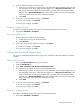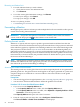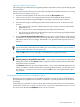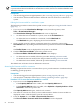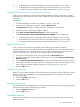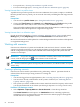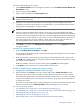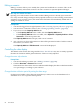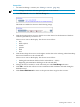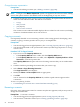HP Capacity Advisor 6.2 Users Guide
IMPORTANT: The forecast model for a system is not inherited by any monitored workloads. If
a system with monitored workloads is included in a scenario, the forecast model will not be used
within the scenario.
Prerequisites
• You must be logged in to Insight Dynamics. (See “Accessing Capacity Advisor” (page 55).)
• You must have sufficient authorization to define the forecast model for a workload or a
system.
Defining the forecast model for a workload or system
The following procedure assumes that a profile viewer is open (see “Using the Profile Viewer”
(page 67).)
1. If you are not on the Virtualization Manager screen, from the top menu, select
Tools→Virtualization Manager....
The Virtualization Manager Visualization tab screen is displayed.
2. To define the forecast model for a system, start on the Visualization tab.•
• To define the forecast model for a workload, click the Workload tab.
The Workload tab opens, displaying the licensed workloads.
3. Open a profile viewer by clicking a utilization meter for a particular system on the
Visualization tab or by clicking a utilization link for a particular workload on the Workload
tab.
The Profile Viewer screen is displayed for the system or workload.
4. Click the Edit Forecast Model... link on the profile viewer.
The Forecast Editor: Workload Forecast Model screen displays.
5. • To define the forecast model, follow the procedure Defining a forecast model.
• To disable the forecast model, follow the procedure Disabling a forecast model
• To enable the forecast model, follow the procedure Enabling a forecast model.
The default state of the new forecast definition is Enabled.
Accessing the forecast model for a scenario
Defining a separate forecast for a scenario allows you to provide estimates of utilization based
on differing growth projections.
Prerequisites
• You must be logged in to Insight Dynamics (see Accessing Capacity Advisor).
• You must have created the scenario (see “Creating a planning scenario” (page 86)).
Procedure 5-53 To access the forecast model for a scenario
1. If you are not on the Capacity Advisor tab:
• If the Capacity Advisor tab is visible, click the Capacity Advisor tab.
• If the Capacity Advisor tab is not visible, select Optimize→Capacity Advisor→View
Scenarios... from the top menu bar.
The Capacity Advisor tab opens, with a list of scenarios.
2. The names of scenarios for which you have authorization to define a forecast model are
displayed as links. Click the link to open the scenario editor.
3. From the System tab, select Edit→Scenario-wide Forecast...
The Forecast Editor: Scenario-wide Forecast Model screen is displayed.
84 Procedures