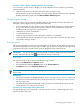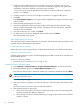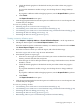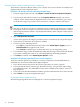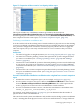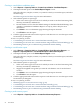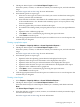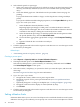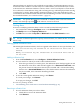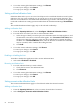HP Capacity Advisor 6.2 Users Guide
Creating a consolidation candidates report
1. Select Reports→Capacity Advisor→Create Consolidation Candidate Reports...
2. The Report Wizard opens on the Select Report Targets screen.
Select the collection, complex, scenario, or systems for which you want the report, and select
the data range.
See Select targets and set date range for more information.
3. Select details specific to report type.
1. Select one or more types of resources for which you want to see data from among CPU,
memory, network I/O, and disk I/O.
2. Decide whether or not to alter the default settings for the Table Threshold Settings. (See
“Details: Consolidation Candidates Report” in Capacity Advisor Help for more
information.
3. Click Next to view a confirmation page showing the report selections.
4. Click Finish to run the report.
4. Click the appropriate link to browse the report in a web browser or to save the report to the
location that you designate.
To return to a planning checklist:
• Consolidating server loads onto a virtual machine manually [p. 36]
• Consolidating server loads onto a virtual machine using automated solution finding [p. 47]
• Determining where to put a workload using automated solution finding
Creating a cost allocation report
1. Select Reports→Capacity Advisor→Create VM Host Cost Allocation Reports... or
Reports→Capacity Advisor→Create Workload Cost Allocation Reports...
2. The Report Wizard opens on the Select Report Targets screen.
Select the collection, complex, scenario, or systems for which you want the report, and select
the data range.
See Select targets and set date range for more information.
3. Select details specific to report type.
1. Select one or more types of resources for which you want to see data from among CPU,
memory, network I/O, and disk I/O.
2. Supply the weighted average that you want the calculation to use for each selected
resource.
3. Click Next to view a confirmation page showing the report selections.
4. Click Finish to run the report.
4. Click the appropriate link to browse the report in a web browser or to save the report to the
location that you designate.
To return to a planning checklist:
• Obtaining reports on current resource usage [p. 35]
• Consolidating server loads onto a virtual machine manually [p. 36]
• Consolidating server loads onto a virtual machine using automated solution finding [p. 47]
• Determining where to put a workload using automated solution finding
Creating a peak summary report
1. Select Reports→Capacity Advisor→Create Peak Summary Reports....
76 Procedures