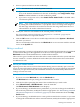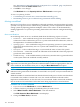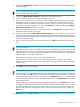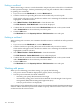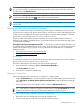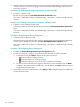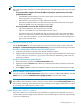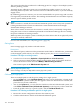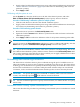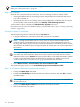HP Capacity Advisor 6.2 Users Guide
This section describes the procedures for calibrating power for a single or for multiple systems
within a planning scenario.
Automatic power calibration options are not available from within scenarios as you are not
interacting with real systems. You can choose to have no calibration in effect, or you can manually
supply values.
By calibrating power in a scenario, you can view estimated effect on power usage and costs due
to changes that you make in the scenario. The resulting calculated metrics are viewable in Capacity
Advisor reports and the profile viewer.
NOTE:
When a scenario is created, the initial idle and maximum power values of any real system that
is being simulated in the scenario are taken from current measurements in HP Insight
Virtualization Manager software.
These values remain constant once the scenario is created, unless you manually change them
using this screen. A later re-calibration performed in Virtualization Manager does not modify
the power calibration of existing scenarios.
What-if systems (for example, systems created by the Smart Solver that do not physically exist)
can only be manually calibrated.
For overview information, see “Adjusting power” (page 30).
Getting there
Power settings apply only within a selected scenario.
Prerequisites
You will need Capacity Advisor tool box permissions on the CMS or “VSE All Tools” permissions
on the managed systems where you want to calibrate power. (See Access & authorizations.)
Procedure 5-96 Open an existing scenario
1. View the list of scenarios. (Optimize→Capacity Advisor→View Scenarios)
2. Select a scenario to edit by double-clicking on the scenario name (or check the check box
next to the desired scenario and select Modify→Edit Planning Scenario).
The scenario opens on the Edit Scenario: System tab
Choose physical systems only:
Power settings can only be adjusted for entire physical systems.
Calibrating a single system
There are multiple paths to edit the power settings for a single system:
• On the System tab, click a Calibrate Power link in the “Power Utilization” column on the
Edit Scenario system list table (This link appears when CPU information is available, but
power has not yet been calibrated.)
• Also on the System tab, you can select the check box to the left of the desired system, and
select Edit→Calibrate Power (All Selected Systems) on the Capacity Advisor menu bar.
• From the profile viewer for a specific system, click the Calibrate Power link.
Procedure 5-97 Selecting a calibration option for a single system
1. Review the current configuration shown in the summary area.
2. Click the radio button to the left of the desired calibration option.
108 Procedures