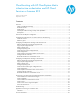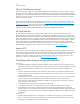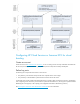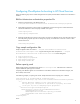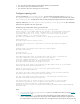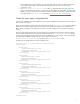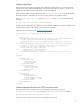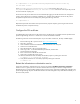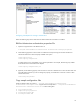Cloud bursting with HP CloudSystem Matrix infrastructure orchestration and HP Cloud Services or Amazon EC2
9
C:\> mxpassword -a -x <provider.secretkey.mxpassword.key value>=<access key
for this HPCS account>
where <provider.secretkey.mxpassword.key value> is the property value in the <pool-
id>.properties file, and <access key for this HPCS account> is the secret access key for the provider
account used for this capacity pool.
The secret access key for an HPCS account can be obtained by logging into the HP Cloud Services management
console, clicking API Keys for a particular availability zone, and then clicking SHOW in the Access Key section.
Verify that the mxpassword was successfully set by entering the following command:
C:\> mxpassword -l
Repeat the mxpassword command for each mxpassword entry required. Capacity pools using the same account
credentials may share an mxpassword entry.
Configure the SSL certificate
To enable HTTPS (secure HTTP) access to HP Cloud Services, the HPCS SSL root certificate must be imported into the
Systems Insight Manager trust store. A web browser is used to download the certificate.
The following instructions assume Internet Explorer. If you use another web browser, the steps will differ slightly.
1. Enter the following URL in your IE browser: https://www.hpcloud.com/
2. Select File > Properties.
3. Click Certificates and then the Certification Path, and select the root of the path.
4. Click the View Certificate button.
5. Select the Details tab in the newly opened window.
6. Click Copy to File… to start the Certificate Export Wizard, and click Next.
7. Choose Base-64 and click Next.
8. Enter a name for the certificate file and click Next.
9. Click Finish to complete the export process.
10. After the certificate has been successfully downloaded, import it by entering the command:
C:\>mxcert -t -f <certificate filename>
11. Verify that the certificate was successfully imported by entering the command:
C:\>mxcert -ld
Restart the infrastructure orchestration service
On the CMS, select Start › Administrative Tools › Services and restart the HP Matrix infrastructure orchestration
Windows service. In general, the service must be restarted whenever changes are made to configuration files.
Restarting the service is required after enabling cloud provisioning in hpio.properties and adding the certificate to the
Systems Insight Manager keystore. Modifications based on the other configuration steps take effect immediately or at
the next inventory refresh.