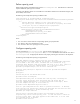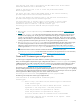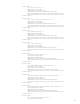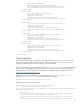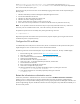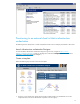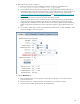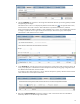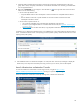Cloud bursting with HP CloudSystem Matrix infrastructure orchestration and HP Cloud Services or Amazon EC2
20
7. (Optional) Add private data disks by dragging virtual storage components and attaching them to the server
group. Enter a name, and specify a disk size. Do not check Disk is Bootable. Note: Currently, private data disks
are not supported for HPCS.
8. Right click the Network icon to configure it. Click the table icon on the right side of the screen and check
Source. Do one of the following:
Choose “Select by attributes” and:
o Accept the default values to allow CloudSystem to select a network that is compatible with the software
or
o Enter an allocation name hint or specific attributes to narrow the number of networks from which
CloudSystem will select a network
Choose “Select a specific network” to:
o Use a particular availability zone (instead of letting CloudSystem select the zone)
o Provision to a preconfigured subnet on an Amazon Web Services VPC (see Appendix: Provisioning to
an Amazon VPC).
o Have the flexibility to do either of the above, using template customization when the service is created
A validation error is displayed if a selected network is not available from a source that matches the software selection
source. Note that the software source is the capacity pool name (without a prefix), whereas the network source is the
capacity pool ID (with a prefix).
9. If the Validation Status icon indicates the template is not valid, click Show Issues and/or Messages to display the
details of any errors that prevent successful provisioning. Correct any errors shown, and save the template.
Launch infrastructure orchestration Console
To access the infrastructure orchestration Console using a browser, navigate to https://<cms-ip-
address>:50000/mxportal/home/MxPortalFrames.jsp and log in to Systems Insight Manager.
Launch the infrastructure orchestration Console by selecting Tools > Infrastructure orchestration.