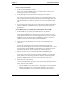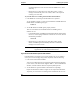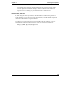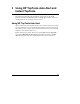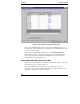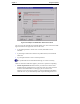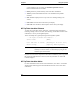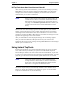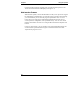HP Toptools for Servers v5.0 Administrator Guide
Table Of Contents
- 1 Server Administration Using HP TopTools
- 2 Installing HP TopTools Auto Alert and Instant TopTools
- 3 Using HP TopTools Auto Alert and Instant TopTools
- A Customizing HP NetServer Agents and Instant TopTools Software
- B Warranty, Software License, and Support
- Index
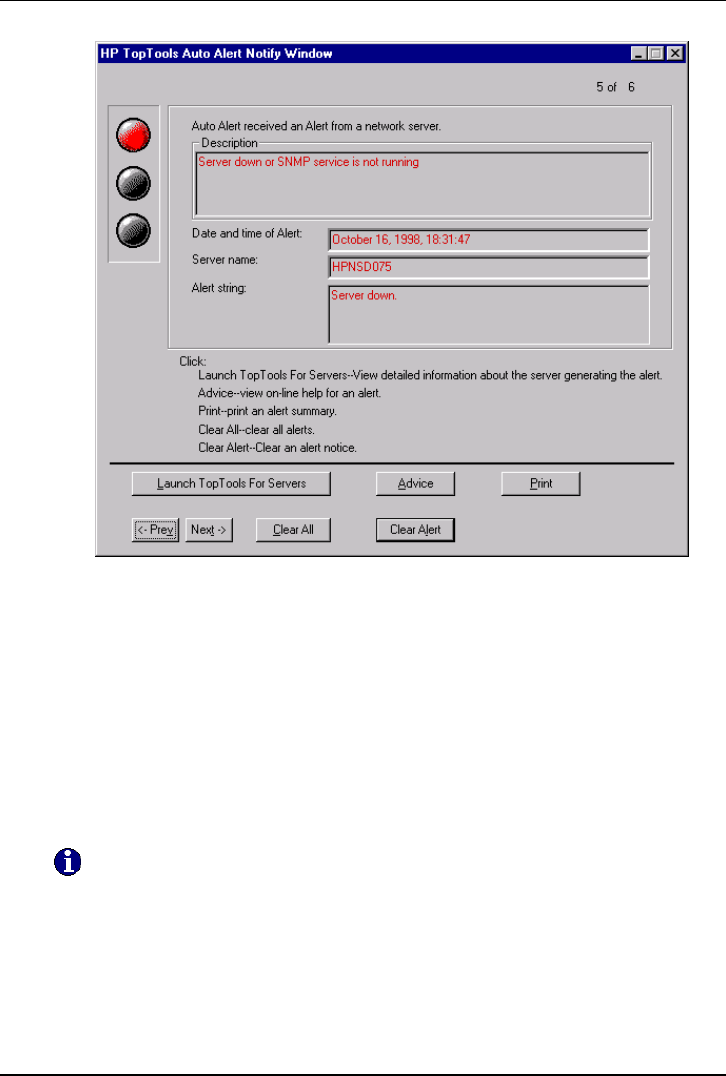
Chapter 3 Using HP TopTools
33
Figure 3-2. Example of a Notification Sent to the Console
The severity of the notification from the HP NetServer is color-coded in the traffic
light icon located in the upper-left corner of the screen:
• A red light signals that a critical event occurred; immediate action is
indicated
• A yellow light cautions that a minor-level problem exists; action should be
taken soon
• A green light indicates a return to normal operations
This symbol indicates an informational message; no action is necessary
When an Auto Alert notification appears, you have five options for responding:
• Launch TopTools for Servers: launches your web browser and accesses
the HP TopTools management server web page of the server that generated
the alarm. At the HP NetServer's web page, you can research error
messages, review an event log of alerts, or check configuration information
about the server. If you didn't identify an HP TopTools management server