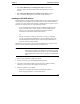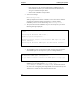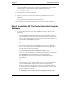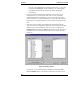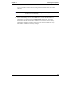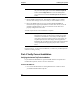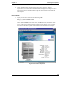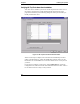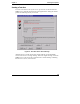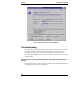HP Toptools for Servers v5.0 Administrator Guide
Table Of Contents
- 1 Server Administration Using HP TopTools
- 2 Installing HP TopTools Auto Alert and Instant TopTools
- 3 Using HP TopTools Auto Alert and Instant TopTools
- A Customizing HP NetServer Agents and Instant TopTools Software
- B Warranty, Software License, and Support
- Index
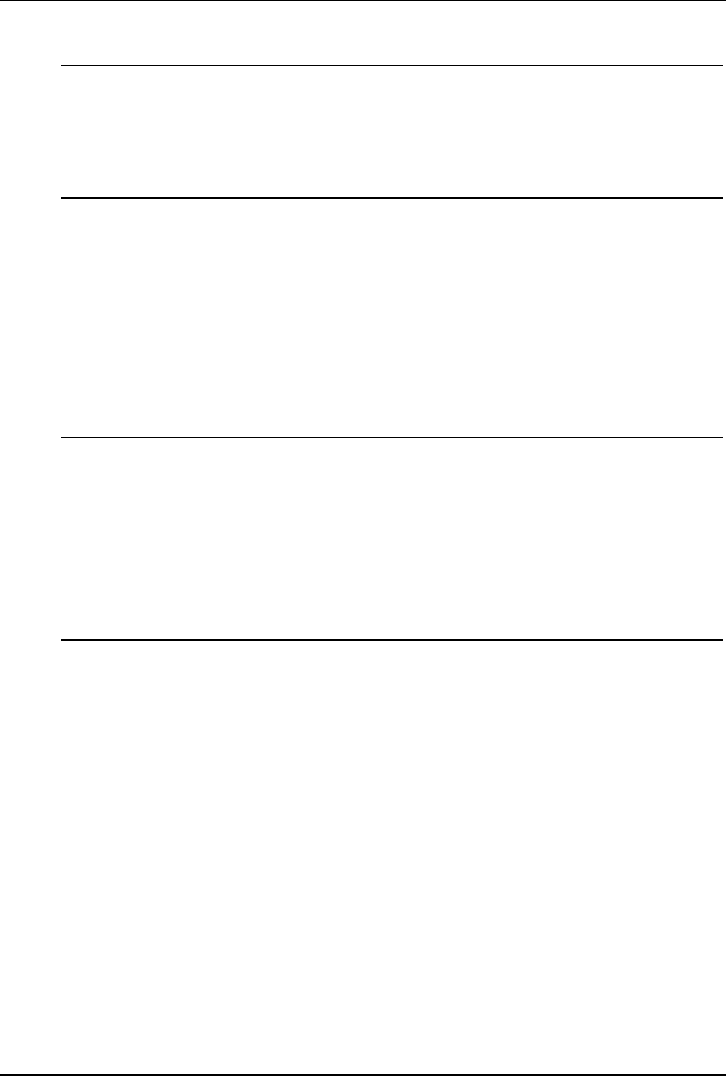
Chapter 2 Installing HP TopTools
22
NOTE If you install HP TopTools on a management server later, you
may enter this utility again and click the Advanced Options
button of the Configuration tab to enter the management
server name and activate the Launch TopTools for Servers
button.
5. Restart SNMP on Windows NT, 2000 and SCO UNIX servers to initiate
the Auto Alert messages. (It is not necessary to restart NetWare servers.)
6. Review the SNMP status of servers by clicking the Server Status tab.
Check that they are properly initialized to use Auto Alert. If not, correct the
problem at the HP NetServer. All servers must have an UP status to be
properly configured for Auto Alert.
Your HP TopTools Auto Alert installation is complete.
NOTE After you have installed HP TopTools Auto Alert, it is
autostarted every time you start the PC console and you may
minimize it to the task bar. It is necessary for HP TopTools
Auto Alert to always be running in order to receive alerts. To
stop HP TopTools Auto Alert simply close the application.
Remember that you will then have to launch the TopTools Auto
Alert program from the program group in order to receive
alerts.
Proceed to Part 4, "Verify Correct Installation," to make sure your HP TopTools
software is running correctly.
Part 4. Verify Correct Installation
Verifying the Instant TopTools Installation
If you installed the HP NetServer Agents and DMI software and opted to also
install Instant TopTools, check to see if it is functional.
From the HP NetServer:
1. Go to one of the HP NetServers running Windows NT or 2000 on which
you installed the HP Instant TopTools.