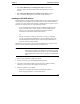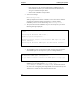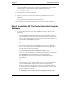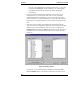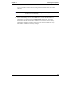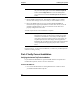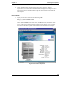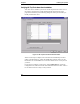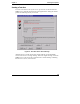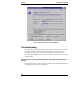HP Toptools for Servers v5.0 Administrator Guide
Table Of Contents
- 1 Server Administration Using HP TopTools
- 2 Installing HP TopTools Auto Alert and Instant TopTools
- 3 Using HP TopTools Auto Alert and Instant TopTools
- A Customizing HP NetServer Agents and Instant TopTools Software
- B Warranty, Software License, and Support
- Index
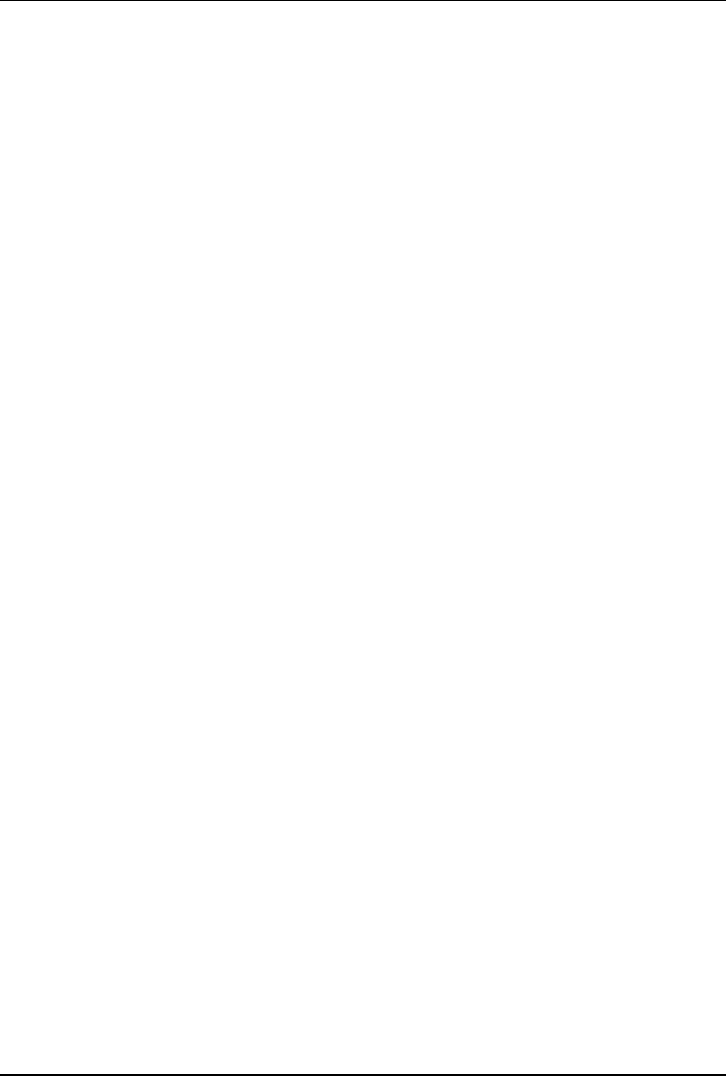
Chapter 2 Installing HP TopTools
19
Once the SNMP agent has been configured, the installation script registers
the HP NetServer Agent-supported SCO SNMP smux peers in
/etc/snmpd.peers.
8. Select Quit to exit the Custom utility.
9. Reboot your server by entering the following command at the prompt:
init 6
The system reboots and loads the server software.
Proceed to Part 3, "Install the HP TopTools Auto Alert Console Software."
Part 3. Install the HP TopTools Auto Alert Console
Software
1. To run the HP TopTools Auto Alert installation software, do one of the
following:
à If you downloaded the HP TopTools Auto Alert installation software
from the Internet, choose "Run" from the Start menu on your Windows
NT, 95, 98 or 2000 console. Go to the directory where the software was
copied and run the Setup.exe program.
Or
à If you have the HP TopTools CD-ROM, insert it into your Windows
NT, 95, 98 or 2000 console's CD-ROM drive and choose "Run" from
the Start menu in Windows and enter:
x:\servers\autoalrt\language\setup.exe
where x: is the CD-ROM drive containing the HP TopTools CD-ROM
and language is an abbreviation for your local language
(US=English, FR=French, GE=German, IT=Italian, SP=Spanish,
JP=Japanese).
Or
à If you have the correct version of HP NetServer Navigator CD-ROM
(see the "Minimum HP TopTools Auto Alert Console Software
Required" section in Chapter 1), insert it into your Windows NT, 95,
98, or 2000 console's CD-ROM drive and choose "Run" from the Start
menu in Windows, and enter:
x:\manage\console\autoalrt\language\setup.exe