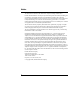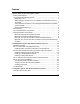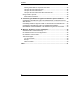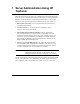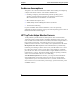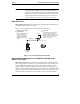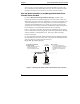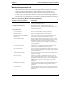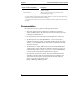HP TopTools for Servers Administrator Guide Server Management Software October 2000
Notice The information contained in this document is subject to change without notice. Hewlett-Packard makes no warranty of any kind with regard to this material, including, but not limited to, the implied warranties of merchantability and fitness for a particular purpose. Hewlett-Packard shall not be liable for errors contained herein or for incidental or consequential damages in connection with the furnishing, performance, or use of this material.
Contents 1 Server Administration Using HP TopTools................................................... 1 Audience Assumptions ...................................................................................... 2 HP TopTools Helps Monitor Servers ................................................................. 2 Alerts Sent to You..........................................................................................
Contents Viewing Alerts With HP TopTools Auto Alert............................................... 32 HP TopTools Auto Alert Printouts ............................................................... 34 HP TopTools Auto Alert Advice................................................................... 34 HP TopTools Auto Alert Clear Alert and Clear All ....................................... 35 Using Instant TopTools....................................................................................
1 Server Administration Using HP TopTools HP TopTools for Servers provides a set of Windows and web-based management tools you can use to maintain and control your HP NetServers running Microsoft Windows NT, Windows 2000, Novell NetWare/IntranetWare, or SCO UNIX. Here are the HP TopTools components available to manage your NetServers: • HP TopTools Auto Alert. For receiving alerts from all your NetServers (described in this manual). • Instant TopTools.
Chapter 1 Server Administration Using HP TopTools Audience Assumptions This guide is for a network administrator familiar with installing and configuring computer and network software. You should be familiar with: • Installing, configuring, and administrating network operating system software, including web-based products, for operating systems such as Microsoft Windows, Novell NetWare, or SCO UNIX • Microsoft Internet Explorer (v4.
Chapter 1 Server Administration Using HP TopTools NOTE Instant TopTools differs from the TopTools for Servers component that is installed with TopTools Integrated Device Manager product. Instant TopTools is a standalone application that provides a subset of of the information you would get from TopTools Integrated Device Manager, but you do not need to install the NetServer Agents nor have a web server to use it.
Chapter 1 Server Administration Using HP TopTools about your servers, it only includes server-specific information (such as events, device information, and available diagnostic tools). This tool requires a browser and may be run at the server's console or via a client on the site network.
Chapter 1 Server Administration Using HP TopTools Monitored Components List HP TopTools Auto Alert and TopTools Integrated Device Manager use SNMP agents to notify an administrator of status changes in their network server components. HP Instant TopTools does not need to use agents, but you will receive more events with them. Table 1-1 shows a list of monitoring capabilities (this list may vary depending on your NetServer model and installed accessories). Table 1-1.
Chapter 1 Server Administration Using HP TopTools Monitor and Alert Capabilities Description HP Tape Drives* Warns you of tape drive problems if your NetServer has an HP tape drive installed. APC UPS Events* Informs you of status and warns of problems with the uninterruptable power supply.
Chapter 1 Server Administration Using HP TopTools HP TopTools Software Components The HP TopTools software described in this document includes: • HP NetServer Agent Software: HP Simple Network Management Protocol (SNMP) based agent software works behind the scenes to identify changes in the HP NetServer status. When a monitored operation on the server exceeds a pre-defined threshold, a notice is relayed over the network using SNMP software (installed at both the HP NetServer and console).
Chapter 1 Server Administration Using HP TopTools Required Hardware and Software The following hardware and software components are necessary for the proper installation and operation of HP TopTools Auto Alert and Instant TopTools on both your HP NetServer and PC console.
Chapter 1 Server Administration Using HP TopTools alerts about those NetServers to TopTools Auto Alert, and alerts and device information to a management server running HP TopTools Integrated Device Manager) • For HP TopTools Auto Alert and TopTools Integrated Device Manager: TCP/IP and/or IPX with SNMP running Minimum HP TopTools Auto Alert Console Hardware Required • Intel 486 computer with 16 MB of RAM connected to the network • A VGA color monitor (800 X 600, 256 colors minimum resolution) • 5 MB of
Chapter 1 Server Administration Using HP TopTools à Microsoft IPX/SPX stack à NetWare Client Service • Windows 98 with: à Microsoft TCP/IP stack à Microsoft IPX/SPX stack à NetWare Client Service • Windows 2000 with: à Microsoft TCP/IP stack à Microsoft IPX/SPX stack à NetWare Client Service • Web browser software (if you wish to use Auto Alert with HP TopTools Integrated Device Manager): à For Microsoft Windows NT consoles, use Internet Explorer 4.01 sp2 (JVM 2436) or later.
2 Installing HP TopTools Auto Alert and Instant TopTools This chapter explains in detail the installation of the HP NetServer SNMP Agents software and HP Instant TopTools software. Installation Overview HP TopTools installation is a three-part process, depending upon what you choose to install: • Part 1: Install Instant TopTools Software Only. Software that allows your manage your HP NetServers running Windows NT or 2000. • Part 2: Install HP NetServer Agents with Instant TopTools Software.
Chapter 2 Installing HP TopTools Part 1. Install Instant TopTools Software Only You use the NetServer Agents installation program to install the Instant TopTools software from your console (using this program does not force you to also install the NetServer Agents). The installation program can automatically copy, or "push," the Instant TopTools software onto all the HP NetServers running Windows NT or 2000 on your network.
Chapter 2 Installing HP TopTools à Insert the HP NetServer Navigator CD-ROM into your Windows NT or 2000 system's CD-ROM drive and choose "Run" from the Start menu in Windows, and enter: x:\manage\server\language\nt\setup where x: is the CD-ROM drive containing the HP NetServer Navigator CD-ROM and language is an abbreviation for your local language (US=English, FR=French, GE=German, IT=Italian, SP=Spanish, etc.). 2.
Chapter 2 Installing HP TopTools The HP NetServer Agent and DMI software installation program is on the HP NetServer Navigator CD-ROM. To install the latest versions of the agents, you can also download the installation software from the Internet at: http://www.hp.com/toptools After installing HP TopTools, you can check the versions of agents used by each HP NetServer by viewing its HP TopTools Configuration page.
Chapter 2 Installing HP TopTools where x: is the CD-ROM drive containing the HP NetServer Navigator CD-ROM and language is an abbreviation for your local language (US=English, FR=French, GE=German, IT=Italian, SP=Spanish, JP=Japanese). 2.
Chapter 2 Installing HP TopTools NOTE You must have Supervisor privileges on the network to install the HP NetServer Agents and DMI software on your NetWare servers. Also, be sure that you have not previously logged onto any other server from the console as a user without Supervisor privileges. 1.
Chapter 2 Installing HP TopTools • If you have HP NetServers running SCO UNIX, install the HP NetServer Agents for SCO UNIX. Follow the instructions in the next section. • If you don't have HP NetServers running SCO UNIX, proceed to Part 3, "Install the HP TopTools Auto Alert Console Software." Installing on SCO UNIX Servers The HP NetServer Agents (NetServer DMI software is not currently supported on SCO UNIX) must be installed via the Custom utility of SCO UNIX.
Chapter 2 Installing HP TopTools à Insert into drive A the tar format "HP NetServer SNMP Agents for SCO UNIX Server Disk" you created earlier from the HP NetServer Navigator CD-ROM and press Enter. à Select "Full" installation and press Enter. 5. You see the message: Extracting files... When prompted for the Volume 2 diskette, remove the Volume 1 diskette and insert the Volume 2 diskette. Press Enter to continue with the installation process. You see the message: Extracting files... 6.
Chapter 2 Installing HP TopTools Once the SNMP agent has been configured, the installation script registers the HP NetServer Agent-supported SCO SNMP smux peers in /etc/snmpd.peers. 8. Select Quit to exit the Custom utility. 9. Reboot your server by entering the following command at the prompt: init 6 The system reboots and loads the server software. Proceed to Part 3, "Install the HP TopTools Auto Alert Console Software." Part 3. Install the HP TopTools Auto Alert Console Software 1.
Chapter 2 Installing HP TopTools where x: is the CD-ROM drive containing the HP NetServer Navigator CD-ROM and language is an abbreviation for your local language (US=English, FR=French, GE=German, IT=Italian, SP=Spanish, JP=Japanese). 2. Auto Alert will then install. When prompted to enter the name of your management server, enter the name of the web server set up with HP TopTools Integrated Device Manager version 4.1 or greater (note that it must have the Server component installed).
Chapter 2 Installing HP TopTools server you wish to add to the list (using either the DNS name, IP or IPX address). NOTE If you have NetServers running SCO UNIX, you must add each of these servers manually. 4. When done adding servers, click OK. Then, review the HP NetServer information you entered in the Configuration dialog box. The Alert Destination column should show "SET" for each server entered. If any information should be changed, select the item and click Edit Server(s) Information.
Chapter 2 NOTE Installing HP TopTools If you install HP TopTools on a management server later, you may enter this utility again and click the Advanced Options button of the Configuration tab to enter the management server name and activate the Launch TopTools for Servers button. 5. Restart SNMP on Windows NT, 2000 and SCO UNIX servers to initiate the Auto Alert messages. (It is not necessary to restart NetWare servers.) 6. Review the SNMP status of servers by clicking the Server Status tab.
Chapter 2 Installing HP TopTools 2. Under the HP Instant TopTools program group, click the "Instant TopTools" icon. The browser-based interface displayed (see Figure 2-2) is exactly the same as the HP Instant TopTools web interface described the next chapter. From a Client: 1. Open your browser and enter the following URL: http://servername:280 where servername is the host name, NetBIOS name, IP address of the server.
Chapter 2 Installing HP TopTools Verifying HP TopTools Auto Alert Installation After Auto Alert is installed, you will see an "HP TopTools Auto Alert" icon on the task bar. Clicking this icon will maximize the HP TopTools Auto Alert program and will show you the following dialog box which you used when you initially installed Auto Alert: Figure 2-3. HP TopTools Auto Alert Server Status When console setup is complete, Auto Alert launches automatically and starts polling your HP NetServers.
Chapter 2 Installing HP TopTools Creating a Test Alert To create a test alert for one of your servers, go to the server and shut down the SNMP service. If the HP TopTools Auto Alert application is running this should generate the following alert at your console. Figure 2-4. Auto Alert Server Down Message Although the server is still running, this message will tell you that the SNMP service on the server is no longer running.
Chapter 2 Installing HP TopTools Figure 2-5. Auto Alert Server Down Message Troubleshooting The HP NetServer components of HP TopTools run only on HP NetServers. The HP NetServer SNMP Agent software will not function properly on any other equipment. If you do not receive a restart message from each HP NetServer included in your installation, or you cannot use the web page interface, refer to the checklist below.
Chapter 2 Installing HP TopTools At the console workstation: 1. Is the console workstation running? If the server sends an SNMP trap to the console and the console is not running, you won't see the message. 2. Is the HP TopTools Auto Alert feature running on the console? For Auto Alert to work it must be running. Go to the HP TopTools Auto Alert program listed in the program group and launch the application. You may then minimize it so that it is shown as an icon on the Windows task bar. 3.
Chapter 2 Installing HP TopTools Scroll through the list of services and select the SNMP service. Then click Stop. à Restart the server. When the server comes back on-line, a restart message is automatically sent to the console, either to the TopTools event log or to Auto Alert. At your HP NetServers running Novell NetWare/IntranetWare: 1. Is the SNMP service running on the HP NetServer in question? At your NetWare console, to verify proper installation of SNMP.
Chapter 2 Installing HP TopTools the Identity page of Instant TopTools displays the "Agents Version" field with an "agent not installed" message, check to make sure the NetServer Agents service is running on your Windows NT or 2000 servers. If all else fails, start over If, after using the above procedures, the HP NetServer still doesn't generate a restart message or you can't access the web interface, reinstall the HP TopTools Auto Alert and NetServer Agents software.
3 Using HP TopTools Auto Alert and Instant TopTools This chapter describes HP TopTools features. If you haven't set up the HP TopTools console and installed HP NetServer SNMP Agent software on at least one HP NetServer, turn to Chapter 2 and do so now. Using HP TopTools Auto Alert Once installed, Auto Alert autostarts whenever the console is started. Once started, you may minimize it as an icon on the Windows task bar.
Chapter 3 Using HP TopTools Figure 3-1. HP TopTools Auto Alert Server Status Servers with an SNMP status of UP are being actively monitored. If you see a DOWN status, it means that the server is either down, or the SNMP service on the server is no longer running.
Chapter 3 Using HP TopTools Figure 3-2.
Chapter 3 Using HP TopTools or if the NetServer server is down, the Launch TopTools for Servers button is dimmed and not accessible. • Print: generates a printed summary of the Auto Alert notification. • Advice: provides information about the event notification and possible remedies. • Next and Prev: display the next or previous error message waiting to be viewed. • Clear Alert: clears the alert notice from your display. • Clear All: clears the all the stacked up alert notices from your display.
Chapter 3 Using HP TopTools HP TopTools Auto Alert Clear Alert and Clear All After receiving an Auto Alert notification, you can clear the message by clicking Clear Alert (to clear the message displayed) or Clear All (to clear all stacked messages). If an Advice window is displayed, you must first close the Advice window before you can clear a notification. NOTE When you clear an Auto Alert message by clicking Clear, the console does not retain a record of the cleared alert.
Chapter 3 Using HP TopTools Under the Instant TopTools program group, click the "Instant TopTools" icon. The browser-based interface will display (see Figure 3-3). Web Interface Features With Instant TopTools, each of the HP NetServers that you set up for web support has information recorded about it in a web page. After receiving an alert message, you can immediately access the home page of a problematic server.
Chapter 3 Using HP TopTools Click here for help with HP Instant TopTools Web Pages. Figure 3-3. Instant TopTools Web Page The tabs at the top of the page show the categories of information you can review, including Identify, Status, Configuration, Report, and Support. Click a tab to see more information. • Identity Page: The HP NetServer Identity page provides you with the basic information that identifies the server.
Chapter 3 Using HP TopTools information about a specific topic or component, click the item in the left panel. Information about the select item appears in the right panel. NOTE All the information presented about the configuration of the HP NetServer is based on information gathered at the time indicated for the Date and Time of Sample. • Report Page: Click the Report tab to view a summary report about the server's configuration. You can print the report by clicking the browsers Print button.
A Customizing HP NetServer Agents and Instant TopTools Software If you need to install HP NetServer Agents, DMI (Desktop Management Interface) software, or Instant TopTools software on a specific server, or select specific agents to enable or disable, perform the steps for a custom installation provided here. Install the software on the HP NetServer that requires the agents. (Don't perform a reinstallation of agents on all your HP NetServers again from the console.
Appendix A Customizing HP NetServer Agents and DMI Software 4. Enter your name and your company name and click Next. The Setup Type dialog box appears (Figure A-1). Figure A-1. Setup Type Dialog Box 5. Click Custom. (Choosing "Typical" will allow you to push the installation of agents and software to other Windows NT or 2000 servers on the network.
Appendix A Customizing HP NetServer Agents and DMI Software The Select Components dialog box appears in which you can select components that you want to install (Figure A-2). Figure A-2. Select Components Dialog Box 6. Click the checkboxes of the components you want to install (a checkmark should appear in the box), and then click Next. A dialog box appears in which you can specify the program folder for the software. 7.
Appendix A Customizing HP NetServer Agents and DMI Software Uninstalling NetServer Agents or DMI on Windows NT and 2000 Servers To uninstall all of the HP NetServer Agents on Windows NT servers, open the Control Panel. Click Add/Remove Programs and then select HP NetServer Agents. Customizing HP NetServer Agents on NetWare/IntranetWare NSALOAD.NCF is the batch file used by Novell NetWare and IntranetWare to load the NetServer agents. The AUTOEXEC.NCF file is instructed to call NSALOAD.
Appendix A Customizing HP NetServer Agents and DMI Software snmp monitor= control= This instructs SNMP to allow get and set operations for any machine (in case they haven't already been allowed). To customize which agents and services are loaded, you must first run the unmodified NSALOAD.NCF file once. This ensures that the NSALOAD1.NCF will be created properly. You can then edit the NSALOAD.NCF and comment out the "load nsamkncf" line (using either a '#' or ';'' character).
B Warranty, Software License, and Support Software Product Limited Warranty Ninety-Day Limited Software Warranty HP warrants for a period of ninety (90) days from the date of the purchase that the software product will execute its programming instructions when all files are properly installed. HP does not warrant that the operation of the software will be uninterrupted or error free.
Appendix B Warranty, Software License and Support Limitation of Liability and Remedies The remedies provided above are Customer's sole and exclusive remedies. In no event shall HP be liable for any direct, indirect, special, incidental, or consequential damages (including lost profit) whether based on warranty, contract, tort, or any other legal theory.
Appendix B Warranty, Software License and Support à The NetServer software may be installed and used on all of your HP NetServers. à The console software may be installed on one or more consoles, plus one remote PC used for connecting via modem. Ownership. The Software is owned and copyrighted by HP or its third party suppliers. Your license confers no title to, or ownership in, the Software and is not a sale of any rights in the Software.
Appendix B Warranty, Software License and Support 252.227-7013 (Oct 1988), DFARS 252.211-7015 (May 1991) or DFARS 252.227-7014 (Jun 1995), as a "commercial item" as defined in FAR 2.101(a), or as "Restricted computer software" as defined in FAR 52.227-19 (Jun 1987)(or any equivalent agency regulation or contract clause), whichever is applicable.
Appendix B Warranty, Software License and Support U.S.
Appendix B Warranty, Software License and Support • Internet FTP: ftp.hp.com/pub/servers • BBS: Call (208) 344-1691 • CompuServe: GO HPPC • Fax: Call HP's fax system at (1 800) 333-1917. Outside the U.S. and Canada, call (1 208) 344-4809 from your fax machine.
Index A Adding server names, 20 Advanced Options button, 22 agent software overview, 7 Agent software, customizing, 39 Agents deinstalling on SCO UNIX servers, 43 enabling and disabling on NT and 2000 servers, 39 installation, 13 installation on NetWare servers, 16 installation on NT or 2000 servers, 14 installation on NT servers, 12 installation on SCO UNIX servers, 17 overview of enabling and disabling, 39 uninstalling on NT and 2000 servers, 42 Alert messages obtaining advice, 34 Overview, 2 Audience Ass
Index Monitoring, 31 HP TopTools Auto Alert console installation, 19 HP TopTools console requirements, 9 HP TopTools documentation, 6 HP TopTools server requirements, 8 HP TopTools Web Interface installation verification, 22 NetServer agents, 39 NetWare SNMP agent installation, 16 I Identity Page, 37 Installation HP NetServer SNMP Agents, 13 Instant TopTools, 12 verifying the correct installation, 22 Installation troubleshooting, 26 Installing agents on Novell NetWare servers, 16 agents on SCO UNIX serve
Index TopTools Auto Alert console installation, 19 TopTools Auto Alert messages Overview, 3 TopTools Auto Alert software, 7 TopTools Auto Alert, verifying correct installation, 24 TopTools Integrated Device Manager, 3, 4 Troubleshooting the installation, 26 U Uninstalling NetServer agent software on NT servers, 42 Uninstalling NetServer agent software on SCO UNIX servers, 43 Using HP Instant TopTools, 31 W Web interface Configuration Page, 38 Identity Page, 37 Report Page, 38 Status Page, 37 Support Page,