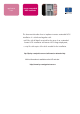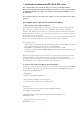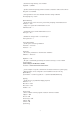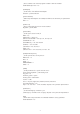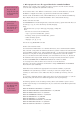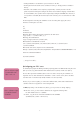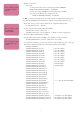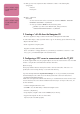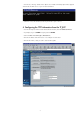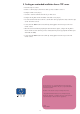application note remote unattended NOS installation This document describes how to implement remote unattended NOS installation. It is distributed together with : • pdf files with all details required for the setup of an unattended remote NOS installation and remote NOS image deployment; • a zip file with copies of the disks needed for the installation. ftp://ftp.hp.com/pub/servers/software/unattended.zip All this information is available on the HP web site: http://www.hp.
1. unattended installation for W2K AS & NT4 server: This section describes how to create the two disks you need for an unattended installation. Disk 1 prepares the hard drive peripherals and disk 2 prepares the source file copies and launches the unattended installation. The creation of the script file for W2K unattended installation is also described below. The second part of this section describes how to configure your “file” server, what you must change and where.
; Describe the target directory to be installed TargetPath = \WINNT ; Specifies whether the primary partition should be converted to NTFS or left as FAT16 Filesystem = ConvertNTFS ; Non-signed drivers will cause attended information during installation DriverSigningPolicy = Warn [GuiUnattended] ; Specify the time zone for the server, prevent from prompting an attended selection TimeZone = “095” ; Simply set no password for Administrator account AdminPassword = * ; Automatically logon with the Administrator
; Choose whether some network programs included in W2K are installed InstallDefaultComponents = Yes [NetAdapters] ; Set the names of the different LAN adapters LanCard1 = params.LanCard1 [params.LanCard1] ; When many LAN Adapters are installed, the InfID must be SET exactly to separate them InfID = “*” [NetProtocols] ; Choose which Network protocols must be installed MS_TCPIP = params.TCPIP [params.TCPIP] ; Set the options values for TCP/IP DHCP = Yes ;DNSDomain = dns.hp.com ;DNSServerSearchOrder = dns1.hp.
3 - Disk 2 prepares the source file copy and launches the unattended installation When the server is ready, a more complete boot disk is required to check the location of the OS nb: the boot disk can also be a .dsk image file that can be downloaded by a TT_RCC. source files and configuration files (CD ROM or Network). The second boot disk is more difficult to create because we have to start the Netserver, access the CD ROM or a mapped network drive, copy all the files and then launch the installation.
• Loading Smartdrive to accelerate the copies and access to the files. • Launching the file that loads the various variables in memory or directly puts these variables in memory. • Placement of the variables in the script files (computername, username, domain in the file system.ini) before launching the loading of the utilities network and the mapping of distant drives. For local installation, this operation must be replaced by loading the CD ROM driver.
• On disk 4, edit the file: Autoexe.bat refer to software scripts: \\unattended install \disk 4 - You must enter the name of the server that will contain the shared file ECHO SET NETSERVER=e800-TTDM>> A:\VARS.BAT. - You have just created a shared file with the following name: W2KSRV. If you have used a different name, change at this line: ECHO SET NETSHARE=W2KSRV>> A:\VARS.BAT For NT4, you will have to find the drivers of your HP Netserver to complete the following process (e.g.
• For NT4, you must now complete the driver information on disk 5 in the following files: \srvtype\lhx\ refer to software scripts: \\unattended install \disk 5 nt4srv.inf txtsetup.oem • On disk 5, edit the file: Autoexe.bat refer to software scripts: \\unattended install \disk 5 - You must enter the name of the server that will contain the shared file - ECHO SET - You have just created a shared file with the following name: NETSERVER=e800-TTDM>> A:\VARS.BAT. ■ NT4SRV.
• From the C:\ directory, double-click on tftpserv.exe. A DOS command prompt window appears and launches the TFTP server on your NT client workstation. • Minimize or move the window, but do not press Enter to quit or close it. 4. Configuring the TFTP information from the TT_RCC • From the HP Toptools Remote Control Card software interface, click the Remote Control tab. • If prompted, log on as ADMIN using the password ADMIN. • Click on Power on or Power cycle / Remote Boot ...
5. Pushing an unattended installation from a TFTP server • Follow the steps in section 1 • Create a *.dsk file (step 2) from the two disks you have created in section 6 • Configure a TFTP server (step 3) • Locate the *.dsk files within the TFTP file of your TFTP server • Configure the TT_RCC with the IP address of the TFTP server (step 4) • You must launch the first reboot with the *.dsk file from disk 3 (prepares the disk). Follow the steps via the Text remote console.