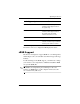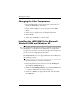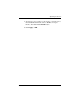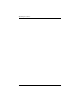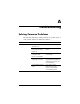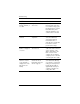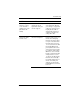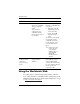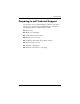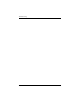HP LP2065 20" and HP LP2465 24" LCD Monitors User Guide - Accessibility Enhanced
Table Of Contents
- Contents
- Product Features
- Safety and Maintenance Guidelines
- Setting Up the Monitor
- Operating the Monitor
- Troubleshooting
- Technical Specifications
- Agency Regulatory Notices
- Federal Communications Commission Notice
- Declaration of Conformity for Products Marked with the FCC Logo (United States Only)
- Materials Disposal
- Canadian Notice
- Avis Canadien
- European Union Regulatory Notice
- Disposal of Waste Equipment by Users in Private Household in the European Union
- Japanese Notice
- Korean Notice
- Power Cord Set Requirements
- LCD Monitor Quality and Pixel Policy
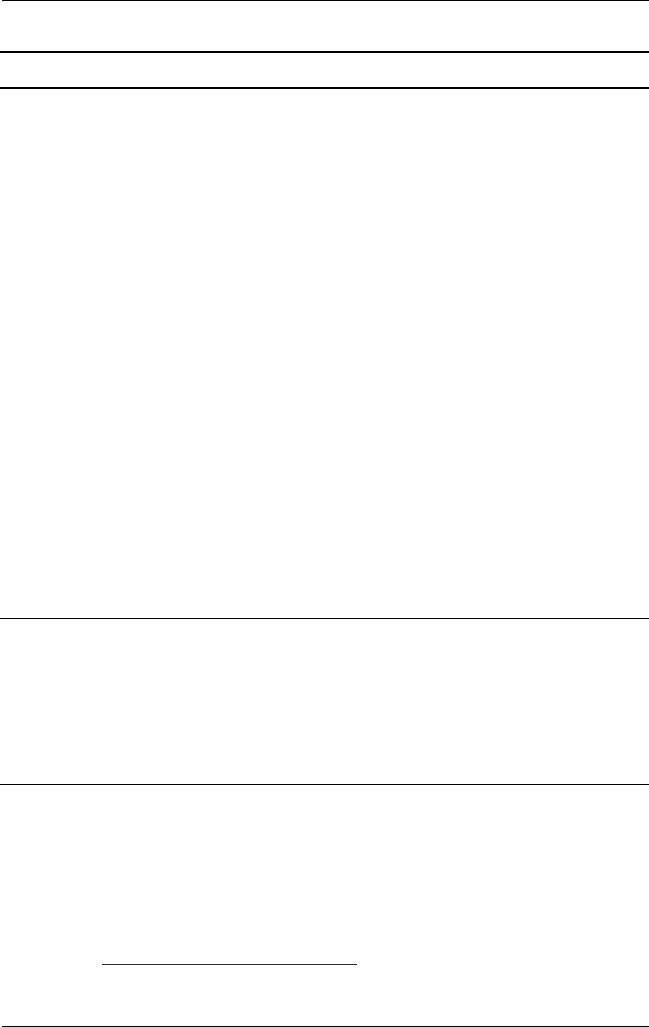
Troubleshooting
Problem Possible Cause Solution
The HP Display LiteSaver
may not be compatible
with your computer
system.
Some notebook
computers are not
compatible and the
monitor power can not
be controlled.
Confirm that the HP Display
LiteSaver is compatible with
your system.
1. Right-click on the HP
Display LiteSaver icon
in the system tray.
2. Select “Power Off
Display” from the
menu.
The monitor screen should
turn off if the system is
compatible. To turn the
monitor back on, wait 5
seconds and move the
mouse.
✎
If the monitor did
not turn off, then
your computer
graphics driver is
not compatible
with the HP
Display LiteSaver
software.
The monitor is off but
The monitor’s power Check the monitor’s OSD
it did not seem to
saving control is menu setting for power
enter into a
disabled. saving enable/disable
low-power sleep
controls. The control should
mode.
be set to enable to allow the
monitor to enter into
low-power modes.
Using the Worldwide Web
For online access to technical support information, self-solve
tools, online assistance, community forums of IT experts, broad
multivendor knowledge base, monitoring and diagnostic tools, go
to:
http://www.hp.com/support.
A–4 User Guide